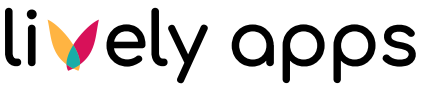Getting Started
Content Activity Macro for Confluence
Welcome to the Content Activity Macro documentation. The Content Activity macro can be included on any Confluence page and can be configured via the macro parameters by clicking edit.
Happy Confluence-ing!
First Steps to add the Content Activity Macro:
Using the Macro Browser:
Edit Page: Open the Confluence page you want to add the Content Activity to in Edit mode.
Insert Macro: Click 'Insert' > 'View more' in the editor toolbar.
Find Macro: Search for 'Content Activity Macro' and select it.
Authorize (First-time Users): If you're using it for the first time, click 'Sign-in' to authorize.
Configure: Set up the macro parameters as needed.
Save: Click 'Save' to add the Content Activity Macro to your page.
Using the Slash Command:
Edit Page: Open the Confluence page you want to edit.
Type Slash: In Edit mode, type '/' to activate the slash command.
Select Macro: Begin typing 'Content Activity' and select it from the suggestions.
Authorize (First-time Users): If you're using it for the first time, click 'Sign-in' to authorize.
Configure: Set up the macro parameters as needed.
Save: Click 'Save' to add the Content Activity to your page.