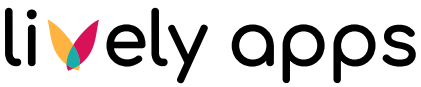JWT Authentication
JWT Authentication is the simplest option for data sources, where you want to avoid the OAuth2 complexity and guarantee a decent level of security at the same time. JWT stands for JSON Web Token. If you want to learn more about the token structure, please, refer to the official documentation. In this example, we focus on the configuration of a data source using this type of authentication.
Providing JWT token
If you want to authenticate using JWT token, create a data source of the type REST Custom. Your JWT token needs to be provided in the Request Headers section. Create a new item there, put “Authorization” as the name (on the left side) and your token on the right side. The token needs to be prefixed with “bearer “ (for example bearer yyy.xxx.zzz).
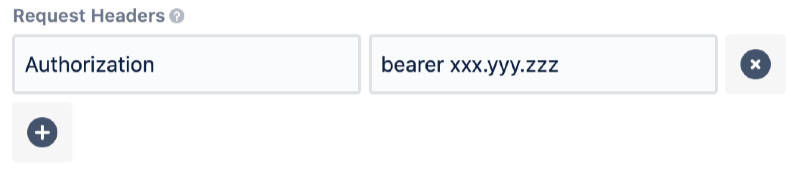
Calling the Zoom REST API
In this example, we use JWT token to send a request to Zoom REST API. At first, you need to log in Zoom Marketplace using your account: https://marketplace.zoom.us (you can register here).
After you’ve logged in, click on the Develop option in the dropdown on the top-right corner and select Build App. A page with various app types will be displayed. Select JWT as the app type and click on Create. You need to provide some details, such as your name, organization name, and your work email. Once it is done, you are redirected to a page with app credentials. Now you can view your JWT token by expanding View JWT Token option. Copy this information and go the PocketQuery administration.
Now you can create a new data source. Select a suitable Name, set Type to “Rest Custom”, Base URL is “https://api.zoom.us/v2” and create a new Request Header, name “Authorization” and value “bearer {YOUR_JWT_TOKEN}”. You can see an example settings in the screenshot bellow.
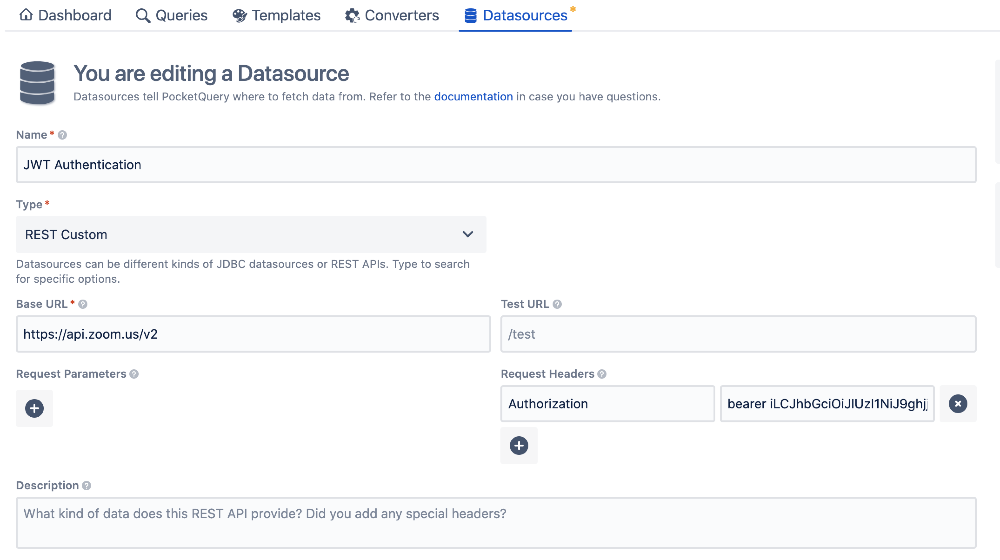
You can validate your token by putting some Test URL. In our case, you can use for example /users endpoint. This endpoint requires authentication, thus, requests with an invalid JWT token are refused.