Connecting to the First SQL Datasource
Access the PocketQuery Administration
Make sure you’re logged in as a user that is permitted to administer PocketQuery - either a Confluence administrator or a member of the custom PocketQuery administration group we set up before.
All permitted users have a new entry in their cog menu named "PocketQuery". It leads to the dashboard of the PocketQuery administration.
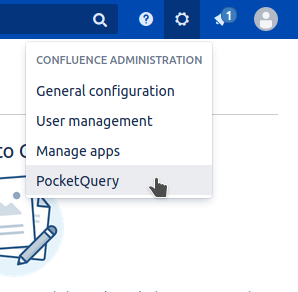
Here you can find an overview of all existing queries, templates, converters and datasources. For now it is empty - time to change that.
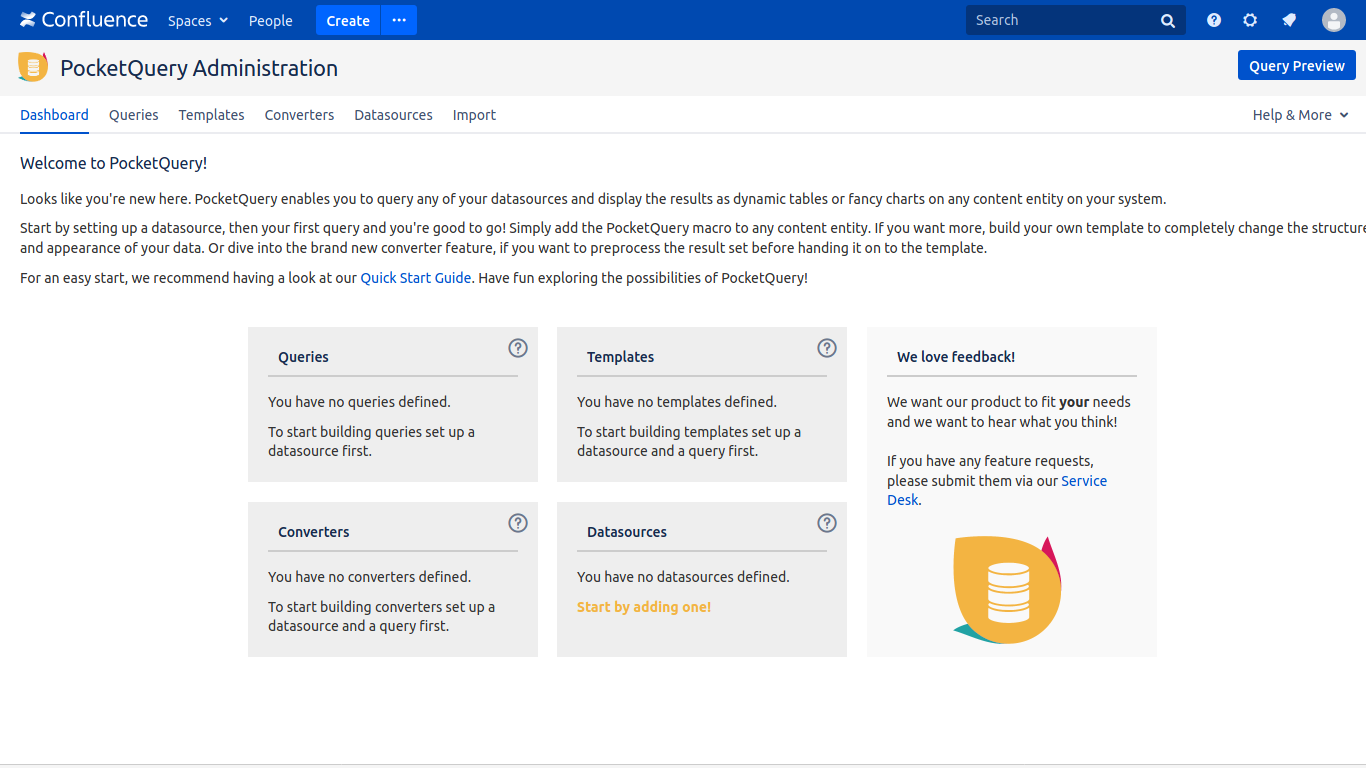
Add the First SQL Datasource
As shown on the still empty dashboard, the first thing you need is a datasource, i.e. the connection to either an SQL database or a REST API. We will start walking through the concept of PocketQuery using a simple SQL connection. If you want to dive into REST queries after that, there is another guide waiting for you.
On the dashboard, click on the panel "Datasources" on the bottom right or alternatively choose the rightmost one from the tabs above. You will see the currently empty list of datasources.
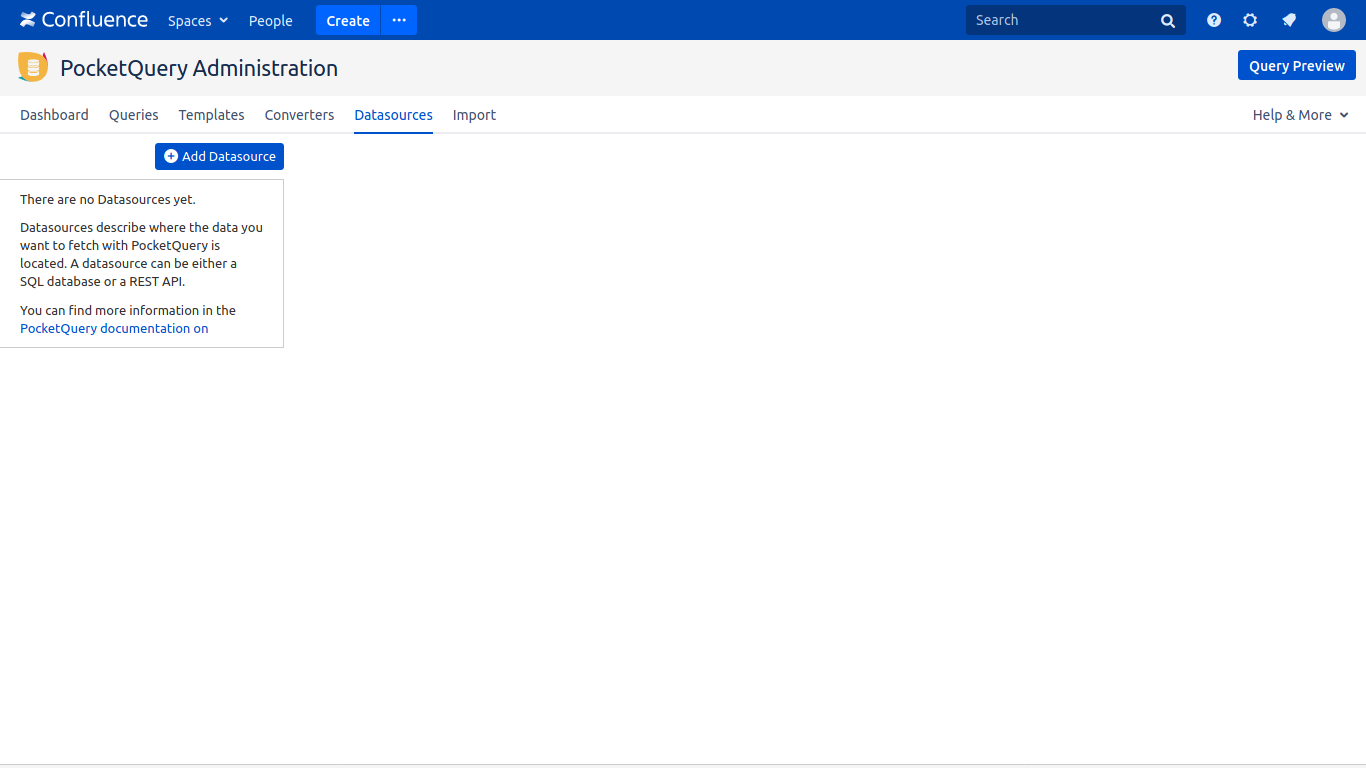
Click "Add Datasource" and in the form that appears on the right, fill in the data necessary to connect to the datasource. The database user used here does not need to have writing permissions. In fact, as PocketQuery is designed to be a read-only tool, we recommend to use a database user with only reading permissions for a clean setup.
In this example, we set up the JDBC connection to a PostgreSQL database named "world-db". If you want to follow along, you can find a Docker container here.
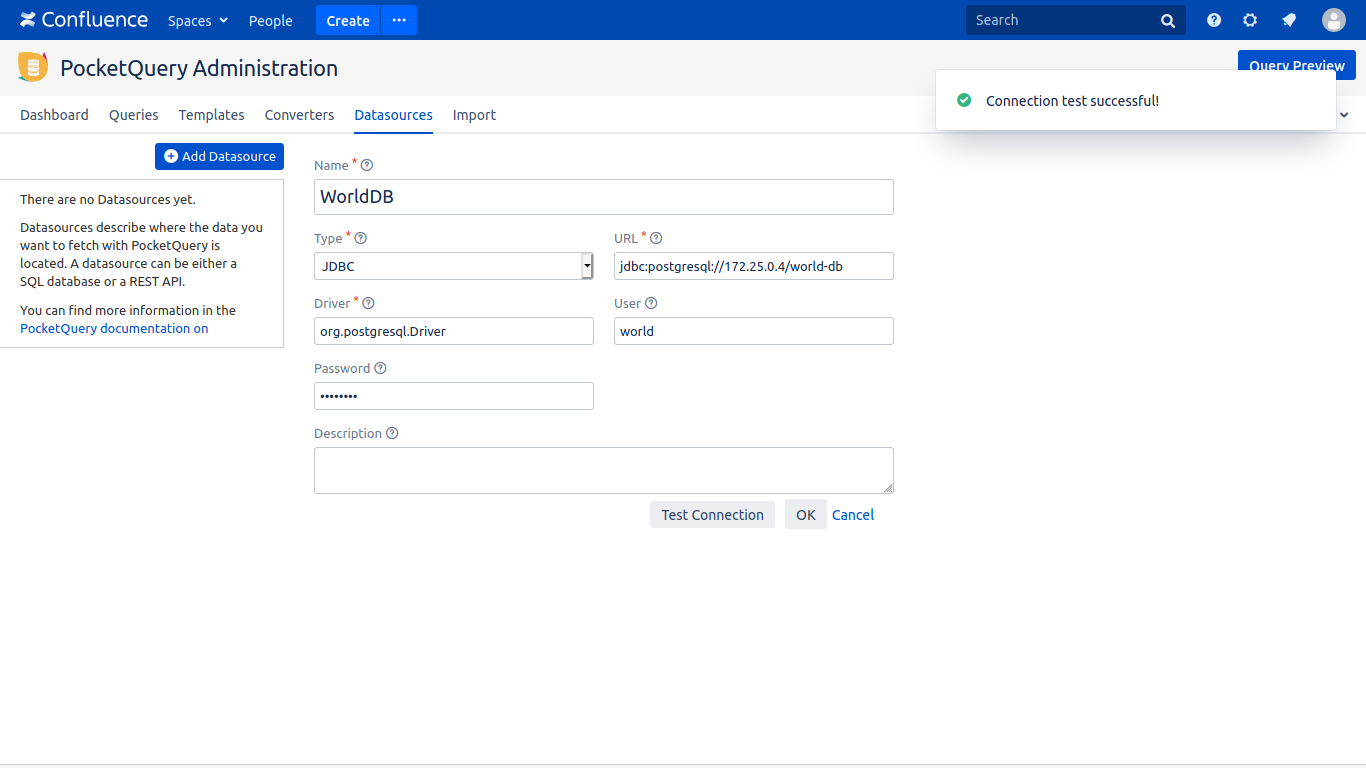
If you enter a valid JDBC URL, PocketQuery automatically recognizes the type of database and completes the field "driver" as soon as you click it.
Use the button "Test Connection" to verify everything is correct, then click "Ok" to save.
Let’s continue with “Creating the First Query “
