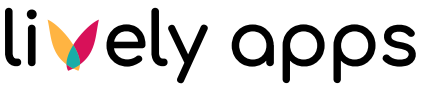Create a recording
The Lively Recorder app provides you a simple macro called ‘Recorder’. Using this macro, you can create a video from your computer web camera or capture a screen record. In both cases, you can also record your voice.
Recorder macro
You can find the Recorder in the list of macros in your Confluence. Simply type ‘/' in the page editor and search for ‘Recorder’ or 'Recording’.
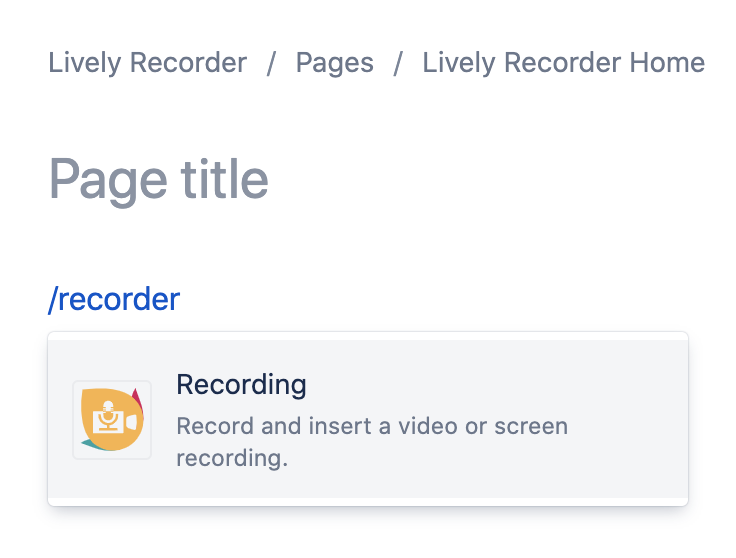
You can also use the ‘Insert’ button (+) in the editor toolbar and click on the ‘View more’, which opens the ‘Select macro’ dialog. You can find the Recorder under the ‘Media’ section. When you click on it, it is added to the page.
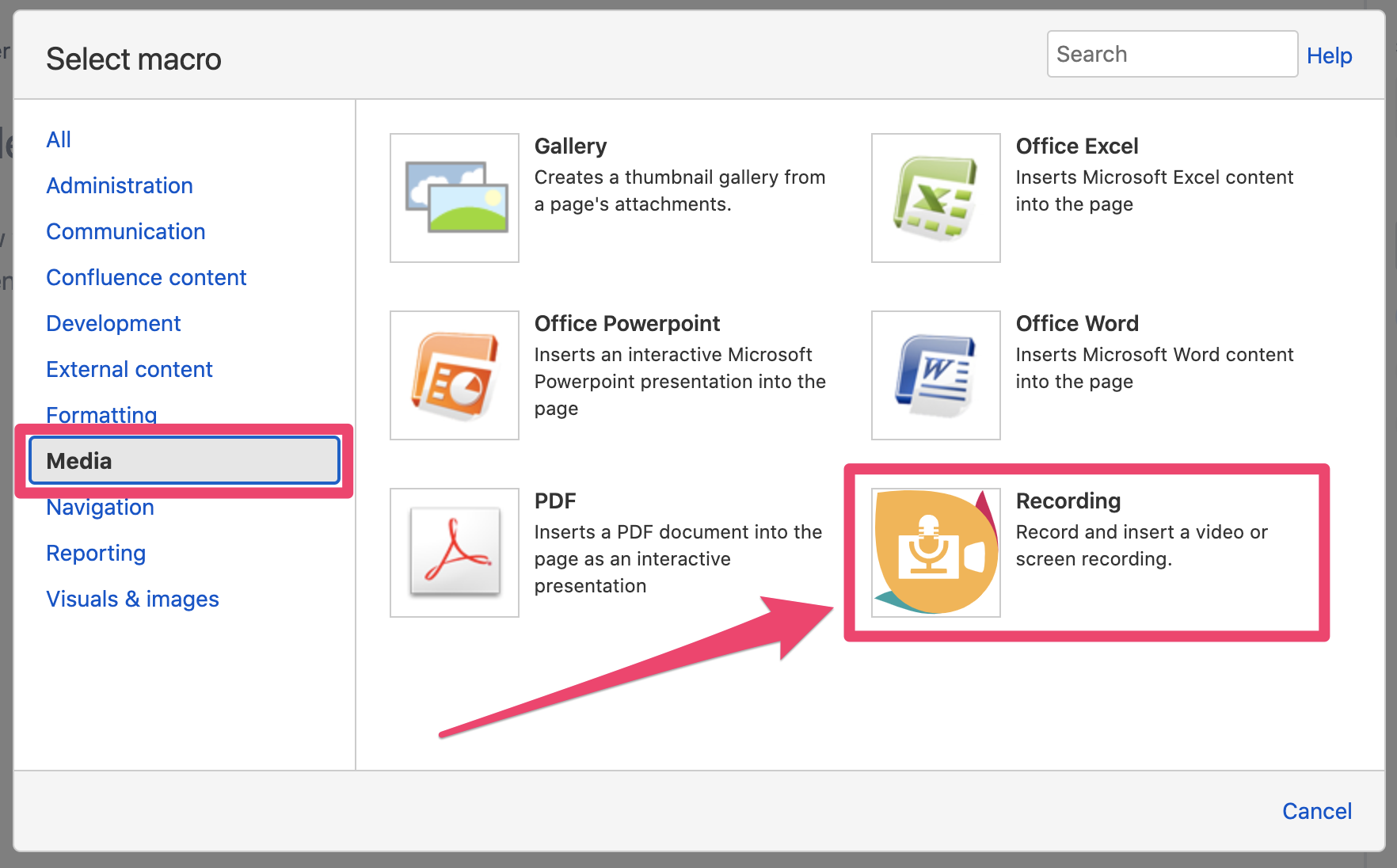
Adding a video
After you add the macro to your page, a popup with the recorder menu appears. If there are no recordings attached to the page yet, the window looks as follows:
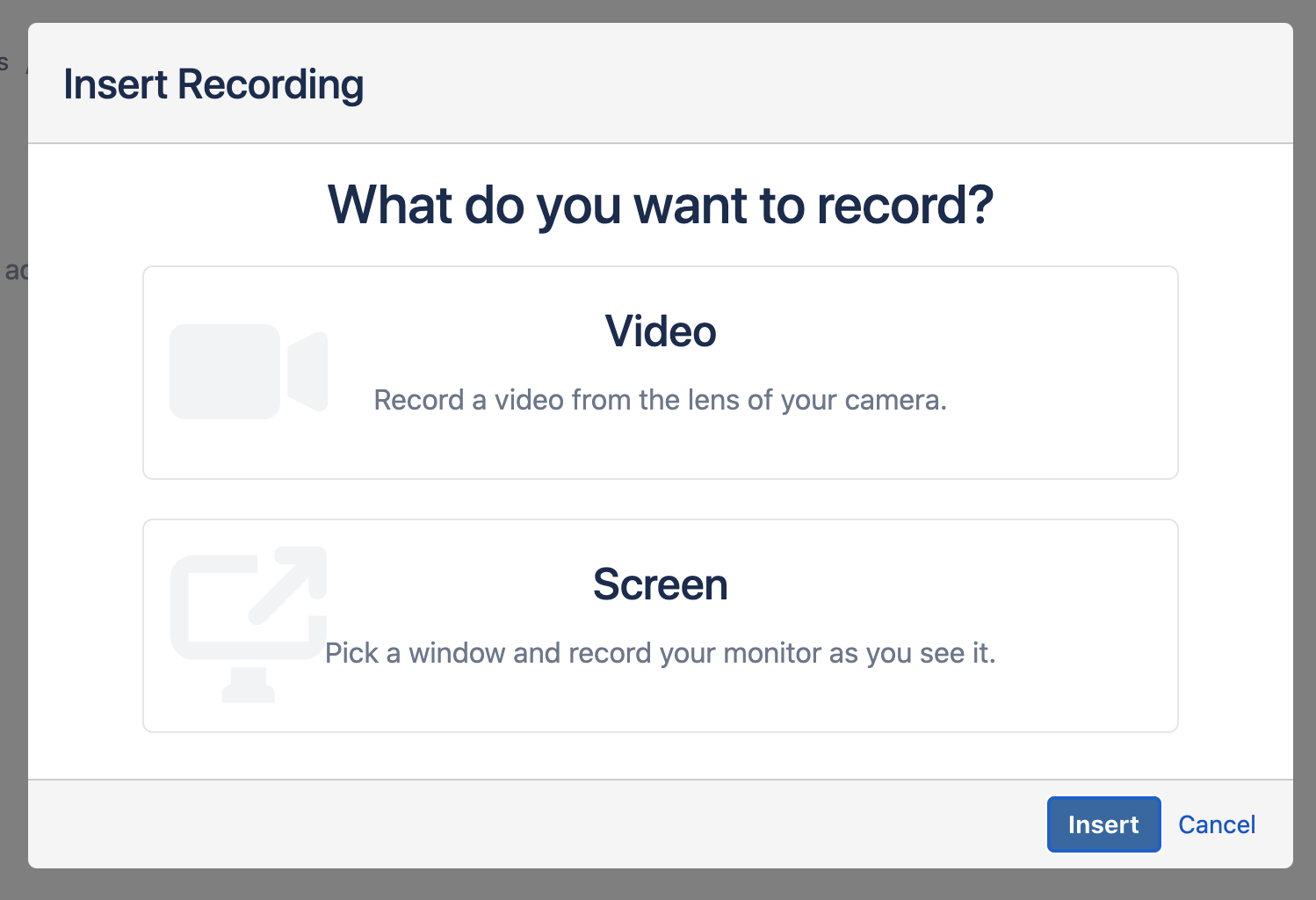
If you already have some recordings on the given page, you are also able to see a list of them on the right side of the dialog.
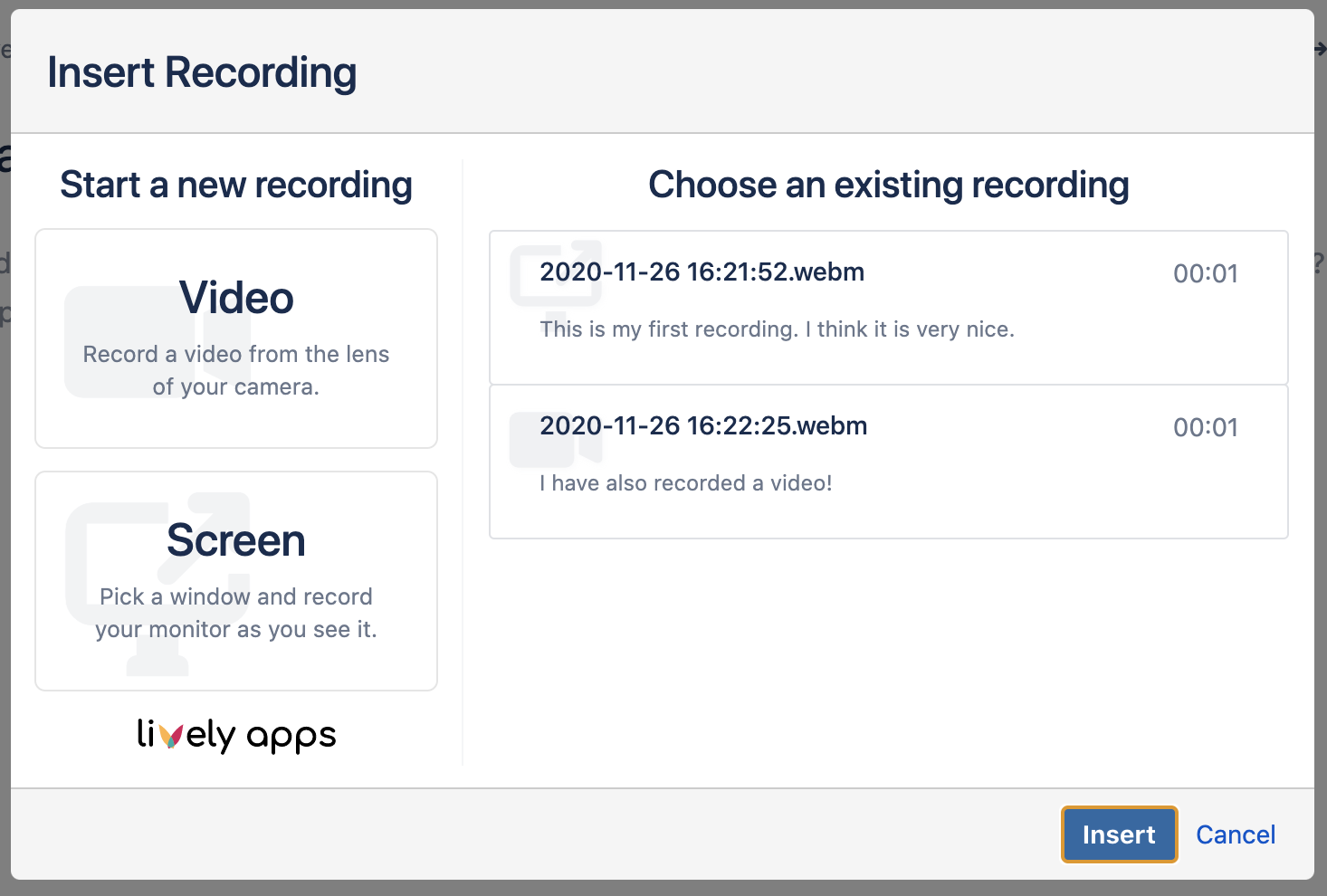
In this dialog, you can choose whether you want to create a new recording or select from the existing recordings. The list of existing recordings contains all recordings that were recorded on the given page (and were not deleted from attachments). If you prefer to record a new one, all you need to do is clicking either on the ‘Video’ or ‘Screen’ button.
Creating a new video
When you select creating a new video or screen recording, a new dialog opens.
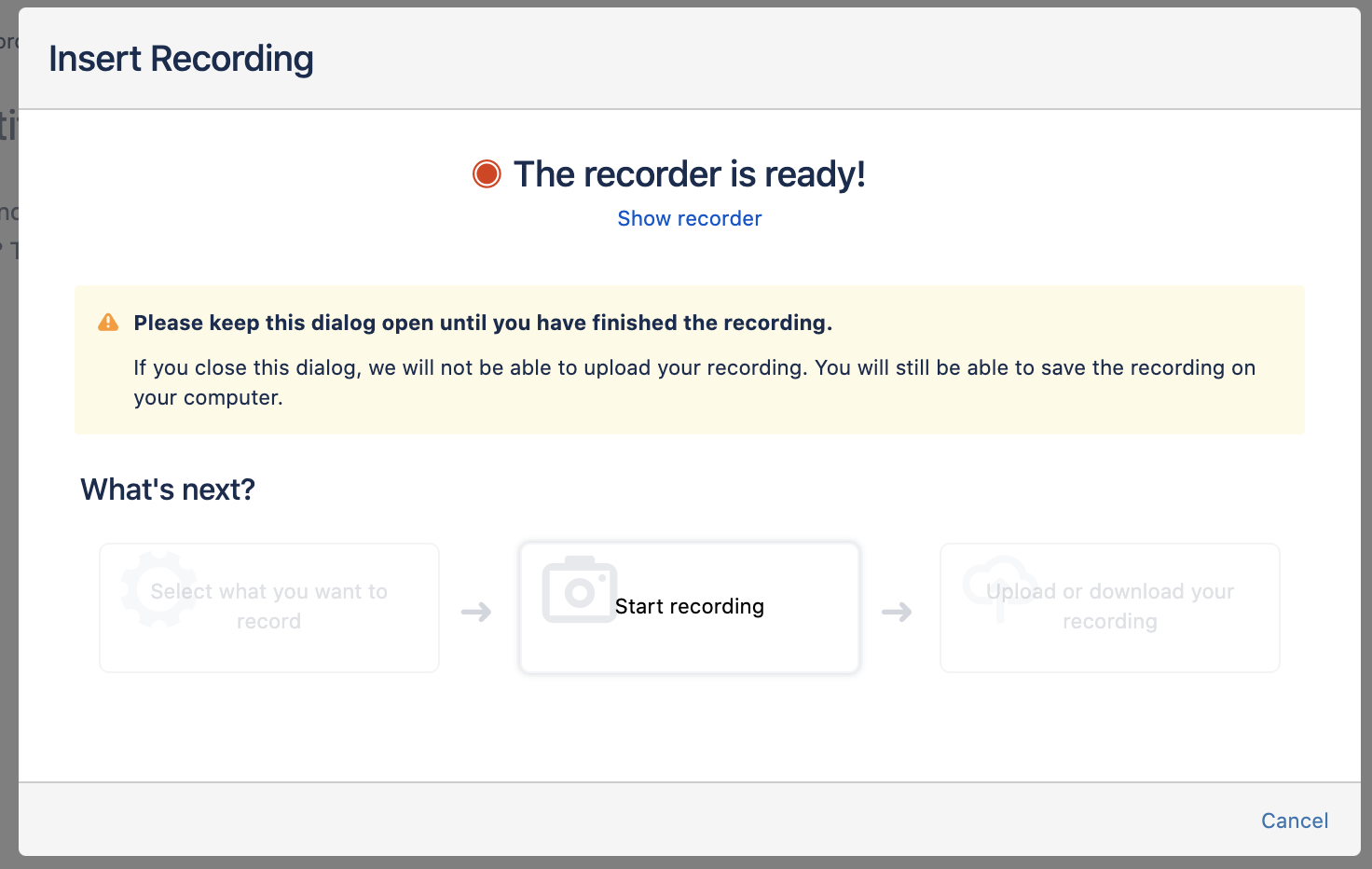
At the same time, a new window is opened. It is very important to keep the ‘Insert Recording’ dialog open during the whole recording process. If you accidentally cancel this dialog, you can still finish your recording but you will not be able to upload it to Confluence (however, you can still download it).
If the recording popup does not appear, use the ‘Show recorder’ link to focus it.
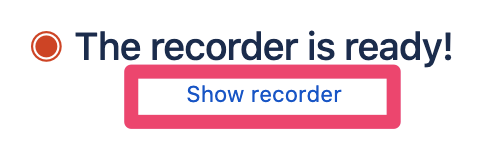
In the new popup window, you are asked to provide permissions to the recorder.
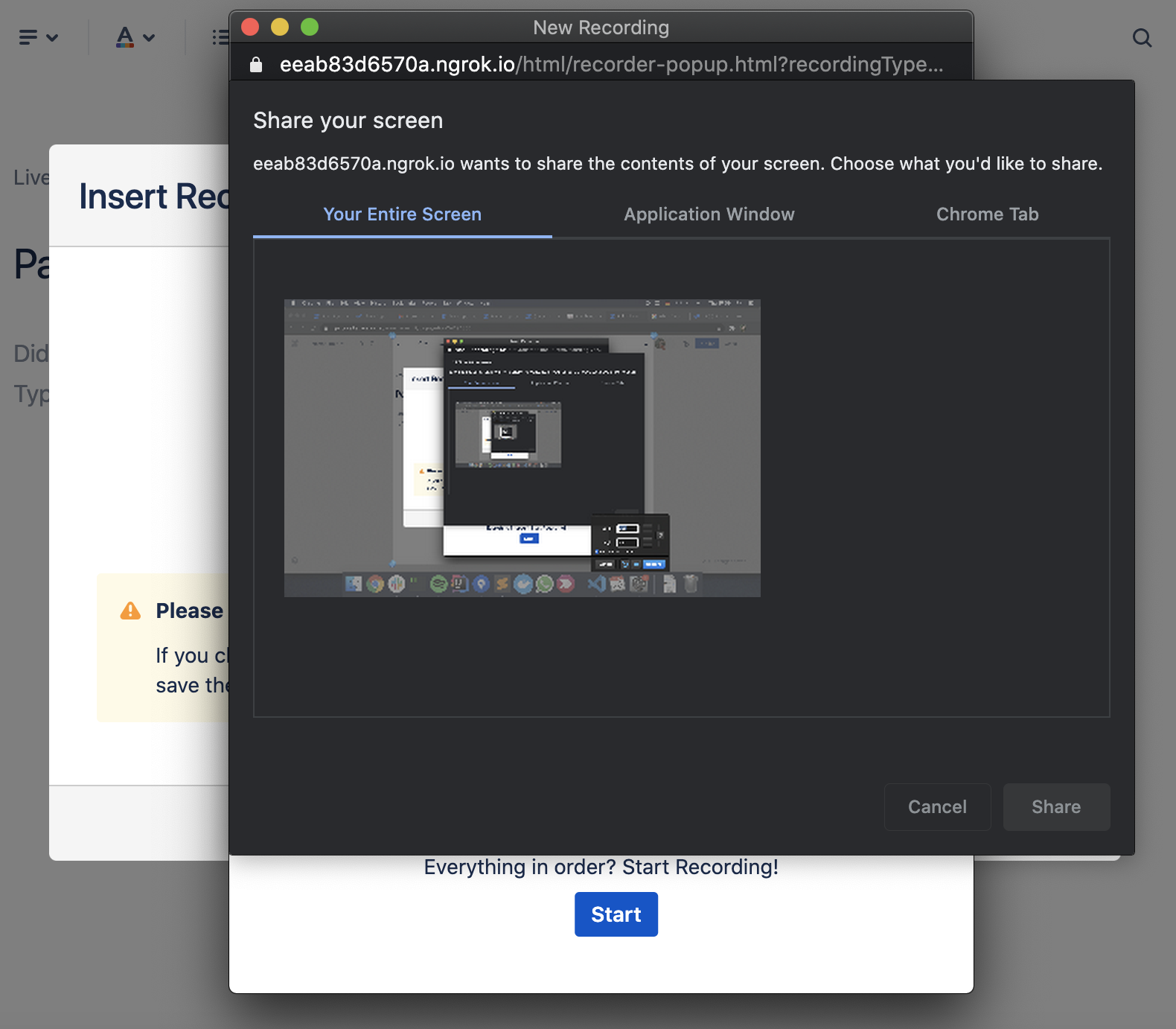
The next steps are based on your choice, whether you record Camera recording or Screen recording.