Merge Conflicts
Sometimes, Page Branching will be unable to merge your branch back into its original page. This usually happens when both the branch and the original page have received updates on the same sections on the page that cannot be automatically merged anymore.
How to get a Merge Conflict
Let’s look at what’s needed to make a merge conflict occur in practice. Consider a simple page with two paragraphs like this:
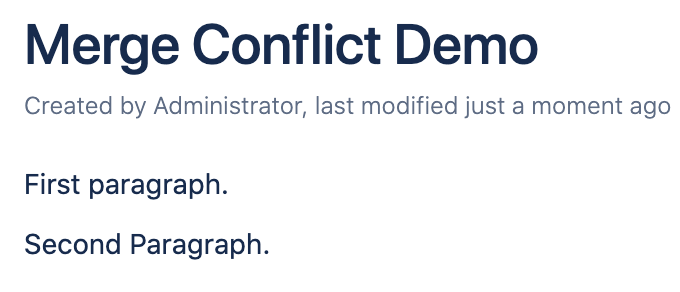
To produce a merge conflict, we of course need a branch. So let’s go ahead and create a new branch. On this branch we are going to fix the typo in the second paragraph.
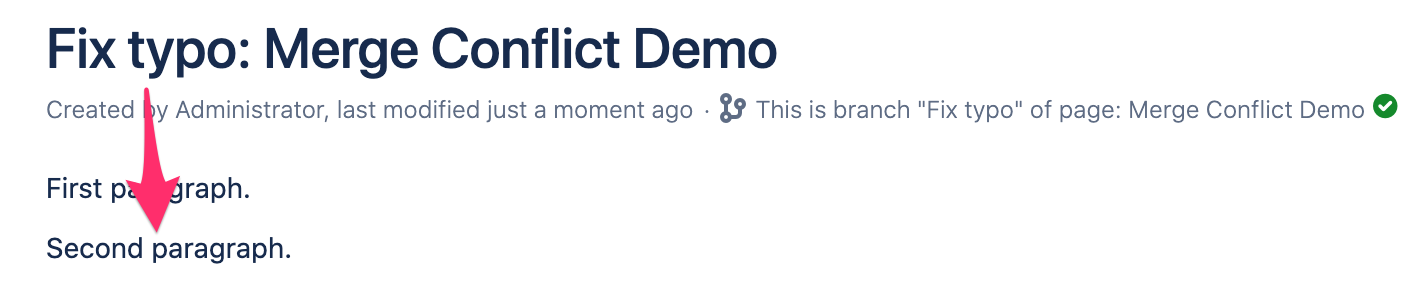
Now, the branch is 1 version ahead of its original page. To produce the merge conflict we will now make an edit to the same text in the original page. So let’s go ahead and delete the word “paragraph” from the original page.
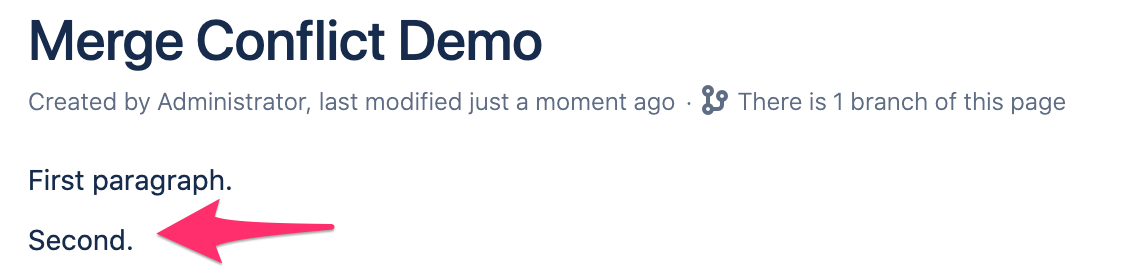
At this point, Page Branching will not be able to merge our branch anymore, as it doesn’t know what to do with the second paragraph. Should it delete “Paragraph” or should it replace it with “paragraph”? It can’t decide this by itself, so it will tell you that the Branch cannot be merged.
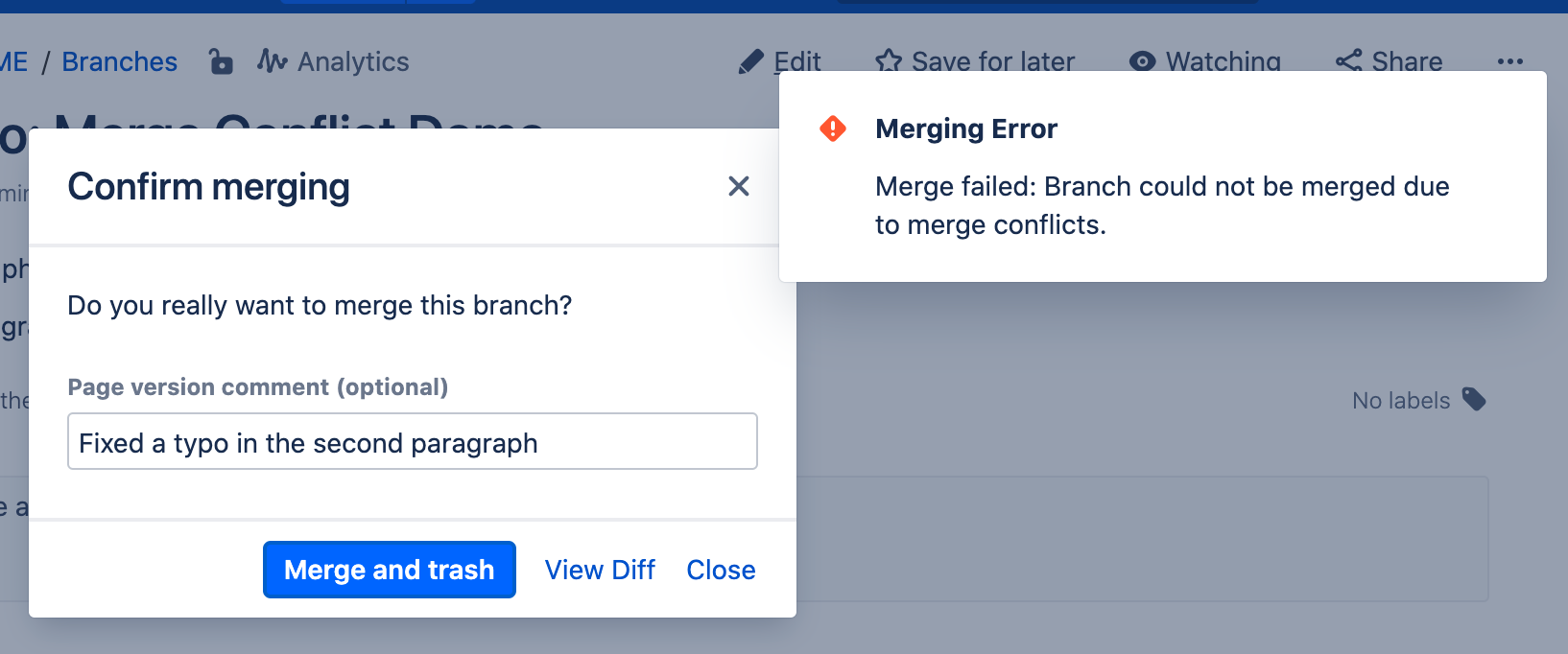
How to resolve a Merge Conflict
When your pages are conflicting, you can see a red icon under the page title. After you click on it, the following dialog appears:
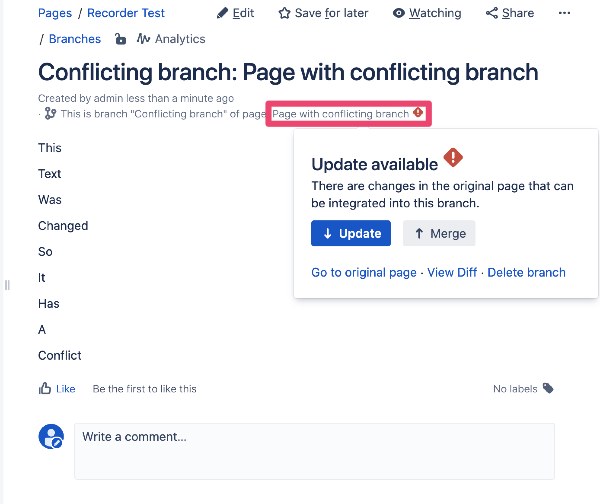
You will now need to update your branch before merging it. Click on Update button in the dialog. There you can review and confirm changes. Added lines are highlighted with green colour, removed lines are red.
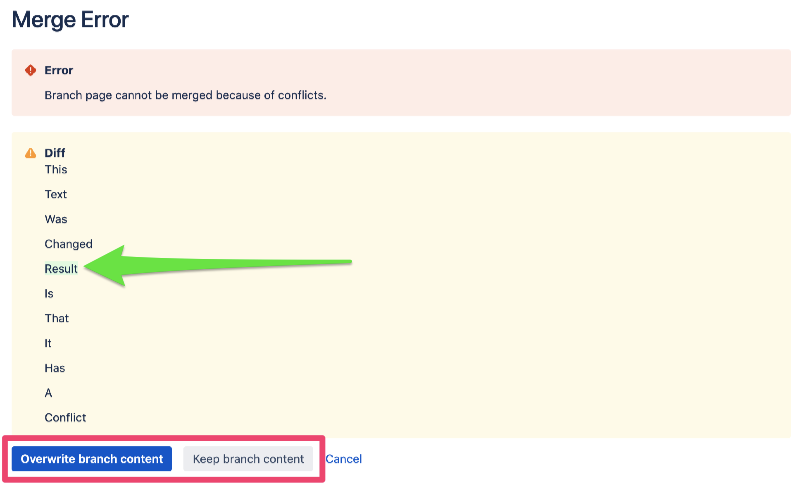
Once you have decided what to do, click on one of the buttons. After that, you will be able to merge your branch.
