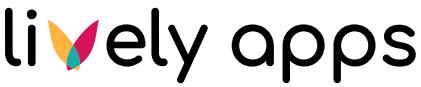Create Snapshots
In some scenarios, users may require access to previously displayed data rather than real-time updates. For example, consider a report titled "Users in Groups", which displays the number of users currently assigned to specific groups such as:
Sales
Marketing
Development
Finance
This report typically shows real-time membership counts for these groups. However, to analyze trends or compare data over time, it may be necessary to retain and review past versions of the report.
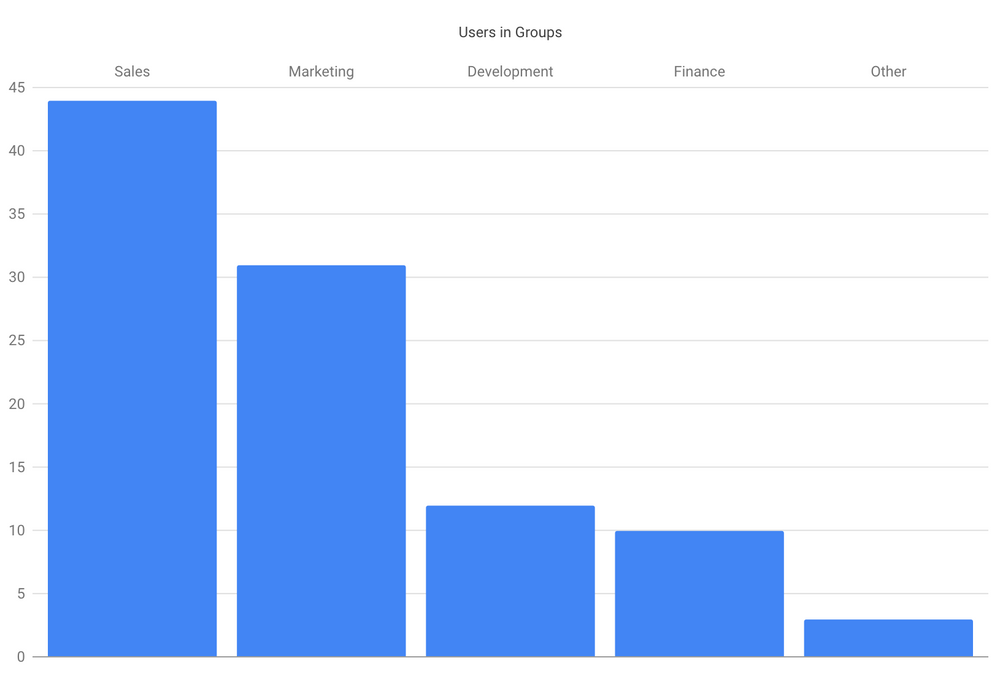
To determine how many users were in specific groups one year ago, you face a challenge: there is no timestamp associated with group memberships, and some users may have been removed from the system since then. As a result, it is not possible to filter the report based on historical membership data directly.
Snapshots in PocketQuery
PocketQuery provides a snapshot feature that allows you to preserve the exact state of a report at a specific point in time. By creating a snapshot of a report—such as the "Users in Groups" report—you can store and later view the data exactly as it appeared when the snapshot was created.
For example, if you create a snapshot of the membership report today, you can return to it one year later to see how many users were in each group at the time the snapshot was taken.
How does it work?
In the PocketQuery Macro Editor, select Use snapshot and save the page:
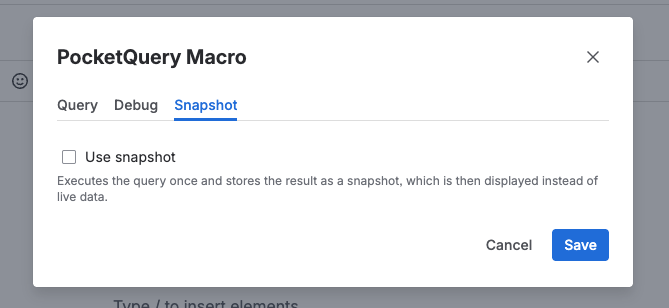
Once the snapshot is active, the report will display the data stored in the snapshot. Reloading the page will not retrieve current data from the source system. The report content remains fixed, matching the state when the snapshot was created.
Managing Multiple Snapshots
To maintain multiple snapshots of the same report over time, you can use one of the following methods:
Method 1: Multiple Pages
Create a separate Confluence page for each snapshot. Include the date in the page title for clarity.
Example:
Group Report – April 2025
Group Report – May 2025
Method 2: Page Versions
On the original report page, open the macro and remove or update the snapshot.
Save the page to generate a new version in Confluence.
Create a new snapshot within the updated macro.
Confluence automatically preserves previous page versions. You can use the Page History feature to navigate between versions and view past snapshots of the report.