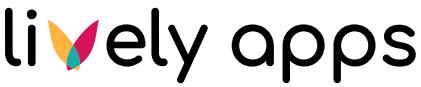Creating Your First SQL Datasource
To illustrate creating a Datasource, we'll use a public database of research data called “Rfam” as an example: https://docs.rfam.org/en/latest/database.html
First, open the PocketQuery Administration by going to the Confluence sidebar → Apps → PocketQuery:
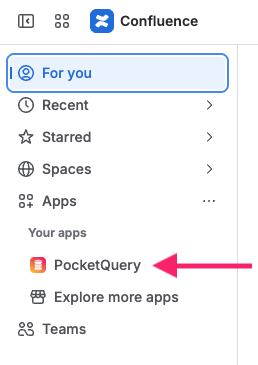
This will take you to the PocketQuery administration. Here, Confluence administrators can create different types of PocketQuery Entities. To get started, we need to create our first Datasource. On the Datasources tab, click "Let’s setup my first Datasource" to open the configuration form:
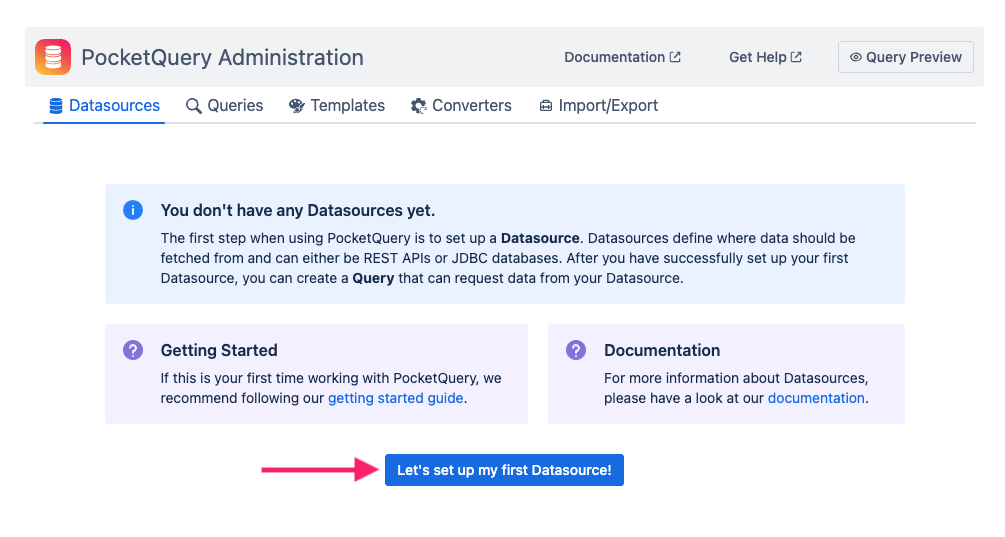
This will open a form that lets you specify a name for your Datasource (we’re going with “Rfam”, as this the name of the research database we’re using) and the type of your Datasource. As we are connecting to a MySQL 5 database in this example, choose the “MySQL 5” type here:
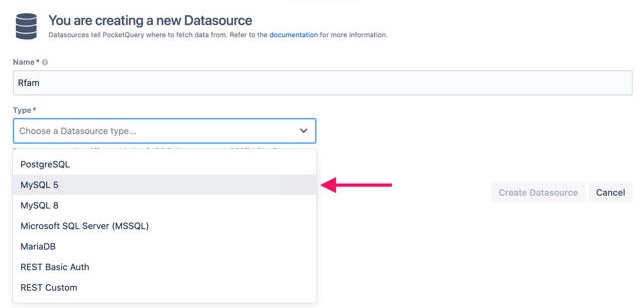
Once you have selected a type, more fields will show up. To connect to a SQL Datasource, you’ll typically need a JDBC URL, a user, and a password. To connect to our public research database, you need to enter the following values:
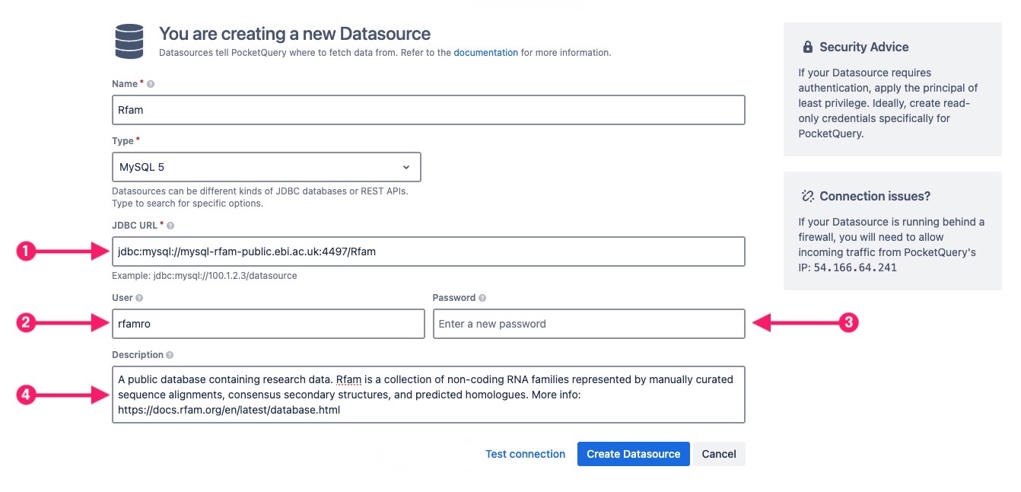
# | Field | Value |
|---|---|---|
1 | JDBC URL |
|
2 | User |
|
3 | Password | No password - leave blank |
4 | Description (Optional) | A public database containing research data. Rfam is a collection of non-coding RNA families represented by manually curated sequence alignments, consensus secondary structures, and predicted homologues. More info: https://docs.rfam.org/en/latest/database.html |
After entering all the details, click the Test Connection button and see if you can connect to the database:
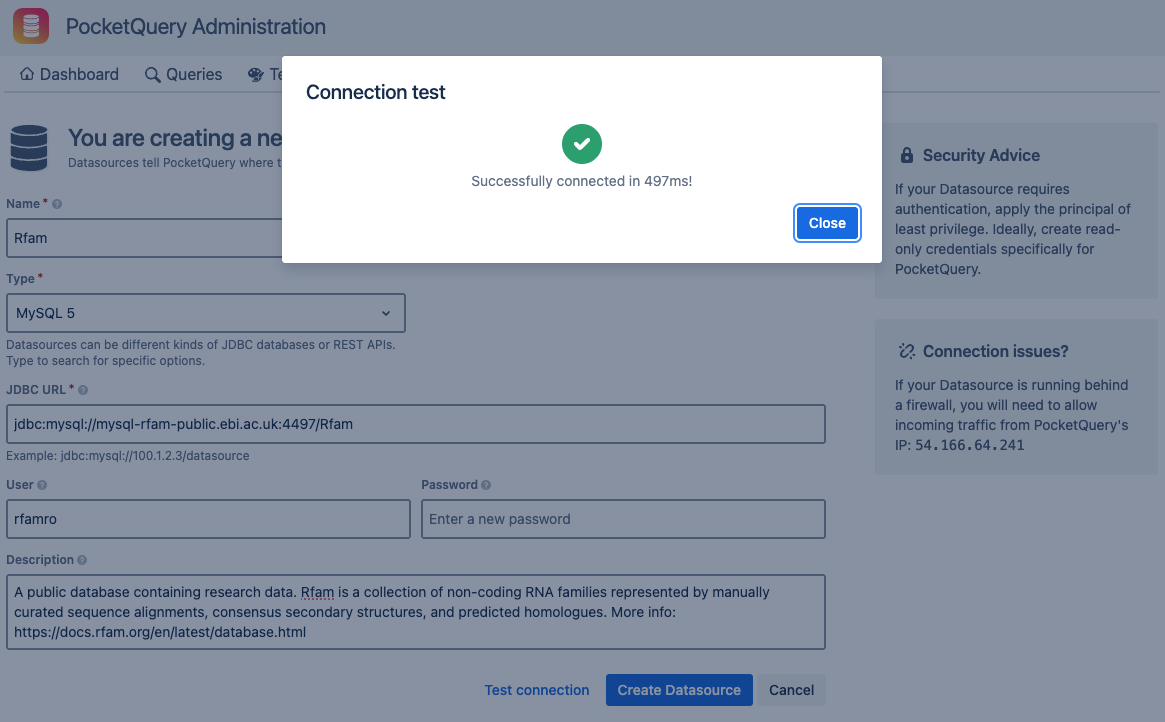
Awesome! Hit the Create Datasource button and we’re done creating our first Datasource!
Continue with “Creating Your First SQL Query“