PocketQuery Cloud Export
You can Export PocketQuery entities in the Import/Export section in the PocketQuery administration:
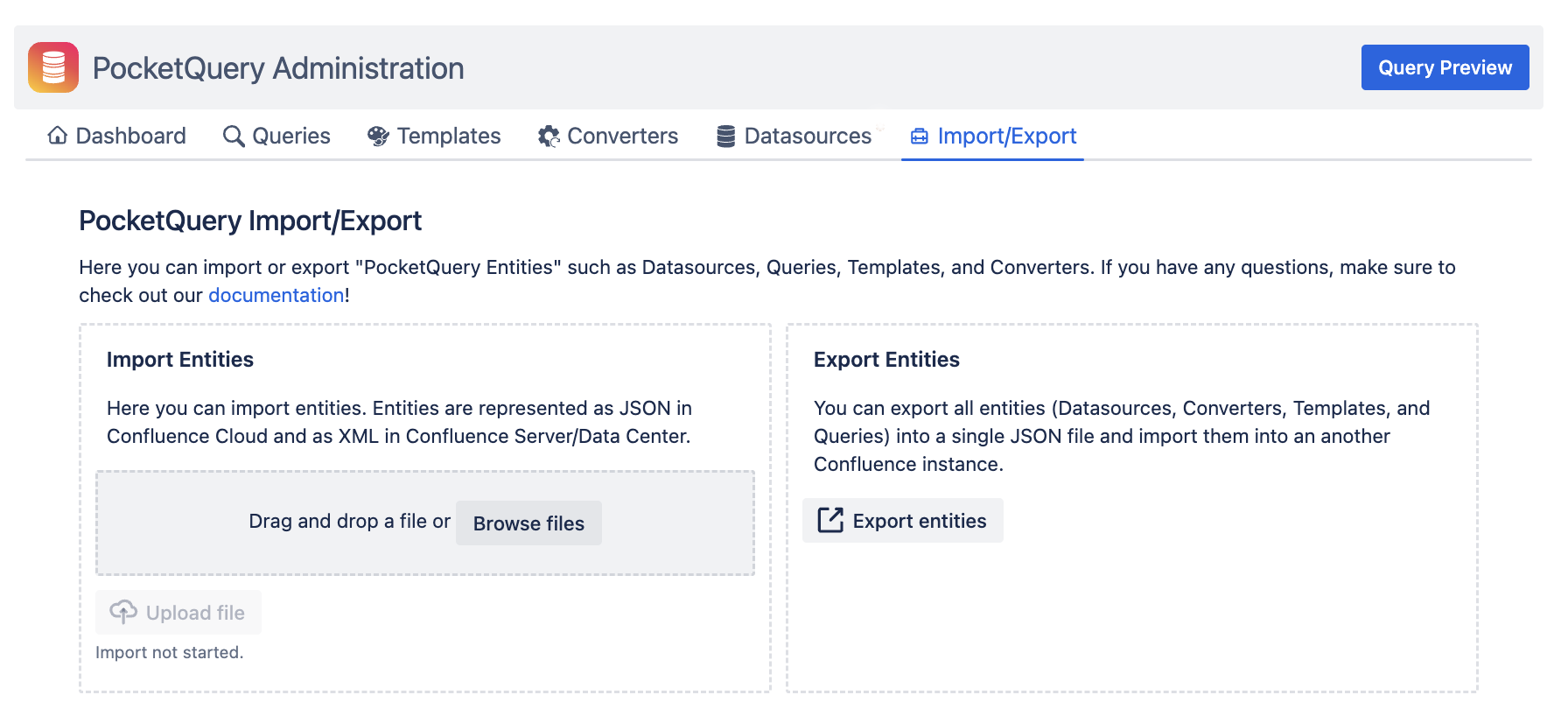
In this guide, we focus on the “Export” part, which you can find on the right. If you are looking for PocketQuery Import, refer to PocketQuery Cloud Import.
To export your entities, all you need to do is clicking on the Export entities button:

The export process might take up to a minute based on your Confluence size. When the export is finished, you should see 2 buttons and a success message.
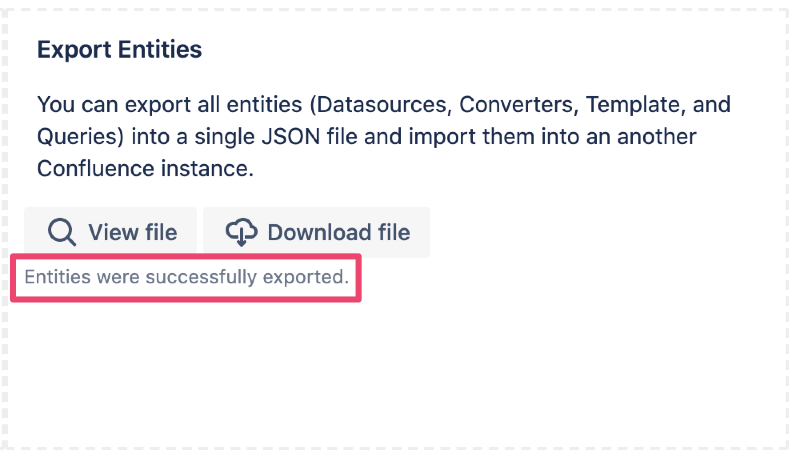
Now you can download your export or use our Export Viewer to browse the export in a human-readable format. The export file will contain all your PocketQuery entities including their complete configuration and details.
Warning: The exported file does not contain Datasource passwords! These need to be entered manually after the export.
Download Exported Entities
You can download the exported entities by clicking on the “Download file” button.

This will save the full export to your computer. The name of the file corresponds to the pattern pocketquery_export_{MONTH-DAY-YEAR}.json (for example pocketquery_export_06-24-2021.json). The export format is always JSON.
View Exported Entities
You can view the export result by clicking on the View file button:
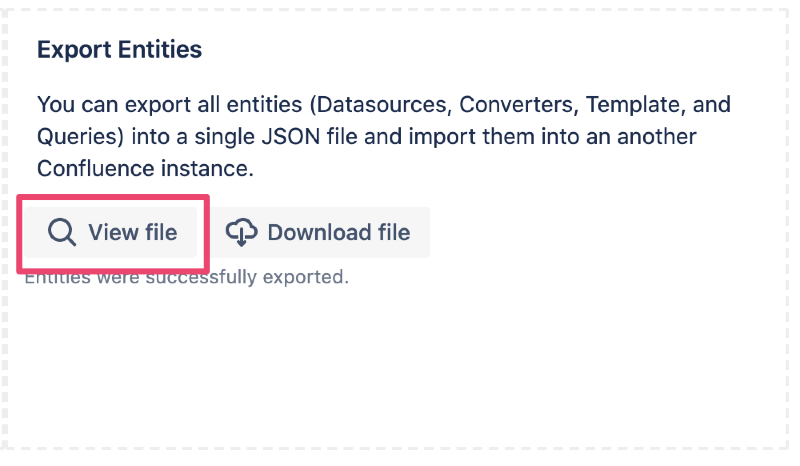
This option opens a dialog with the export preview.
In the preview, you can see the full export structure, the entities object contains 4 attributes, each corresponds to one entity type (Databases, Queries, Converters, and Templates). Clicking on the rectangle icon on the left side of the attribute allows you to collapse/expand the object:
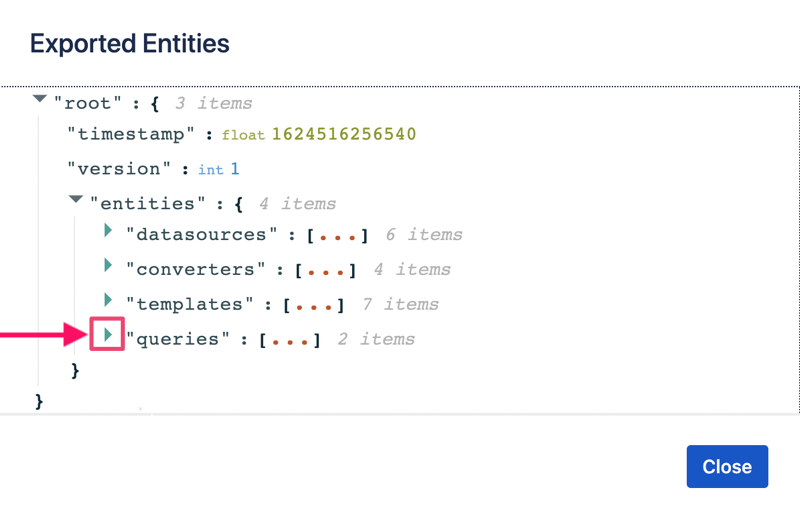
After expanding an entity, you can see the details about the entity. For example, a Query is represented as:
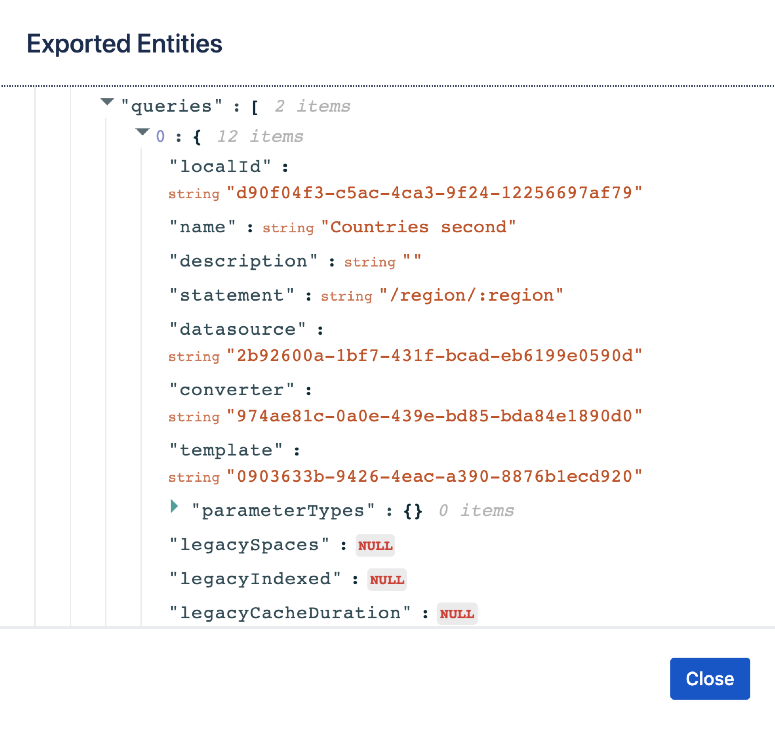
How can I utilize the PocketQuery Export?
You can export your entities at any time. This can serve as a backup or you can use it for a migration between two Confluence Cloud instances.
Keep in mind: a file containing Confluence Cloud entity export can be imported to any other Confluence Cloud instance but it is not backwards-compatible with Confluence Server or DC.
