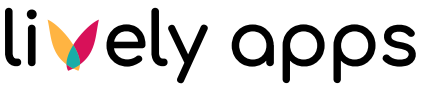Connecting to the First Datasource
Log in as a user that is permitted to administer PocketQuery, either a Jira administrator or a member of the custom PocketQuery administration group we set up before.
All permitted users have a new entry in their administration menu named "PocketQuery". It leads to the dashboard of the PocketQuery administration.
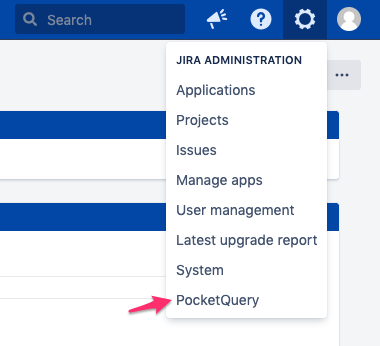
Here you can find an overview of all existing queries, templates, converters and datasources. For now it is empty – time to change that!
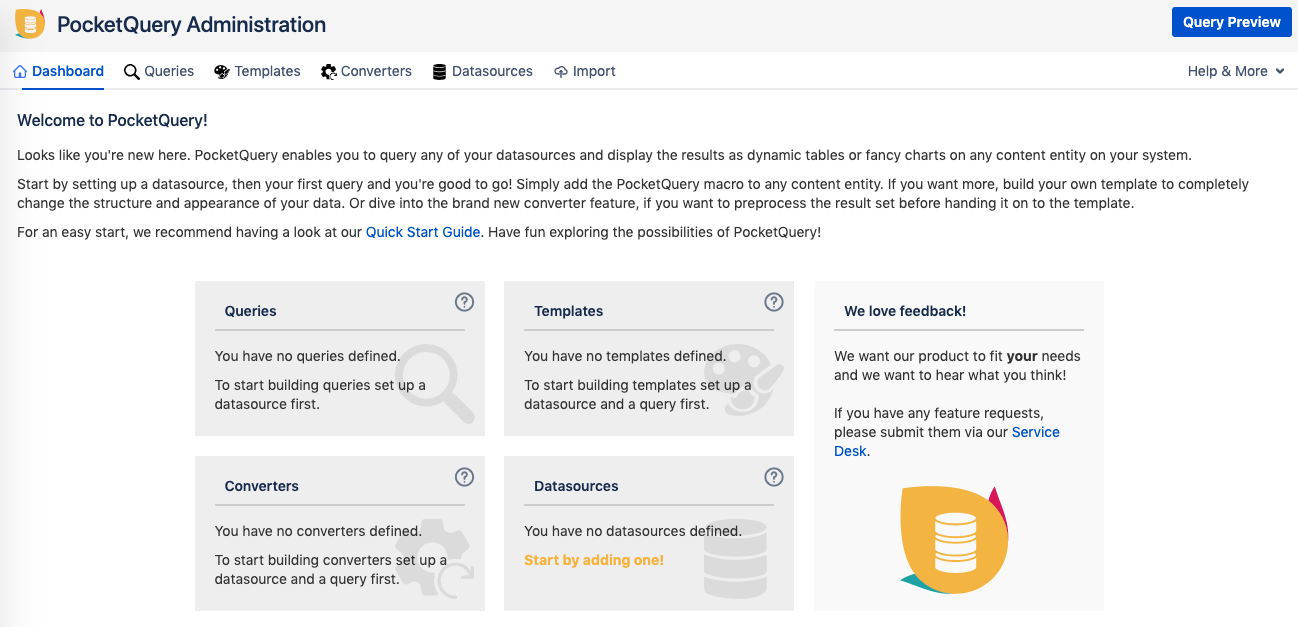
Add the First SQL Datasource
As shown on the still empty dashboard, the first thing you need is a datasource, i.e. the connection to either a SQL database or a REST API. We will start walking through the concept of PocketQuery by using a simple SQL connection. If you want to dive into REST queries after that, there is another guide waiting for you.
On the dashboard, click on the panel "Datasources" on the bottom right or alternatively choose the rightmost one from the tabs above. You will see the currently empty list of datasources.
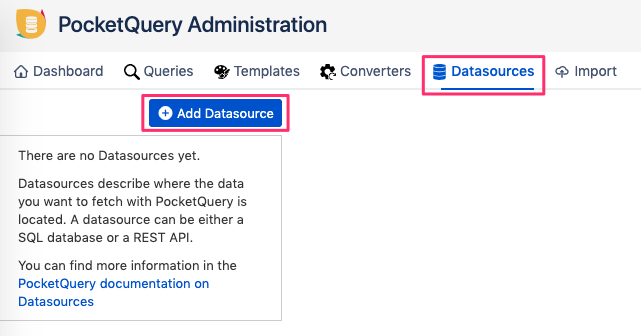
Click "Add Datasource" and enter the necessary data to connect to the datasource in the form that appears on the right. The database user here does not need to have write permissions. In fact, as PocketQuery is designed to be a read-only tool, we recommend to use a database user with only read permissions.
In this example, we’ll set up the JDBC connection to a MySQL database named "world". If you want to follow along, you can find it here.
If you enter a valid JDBC URL, PocketQuery recognizes the type of database automatically and completes the field "driver" as soon as you click it.
Use the button "Test Connection" to verify everything is correct, then click "Ok" to save.
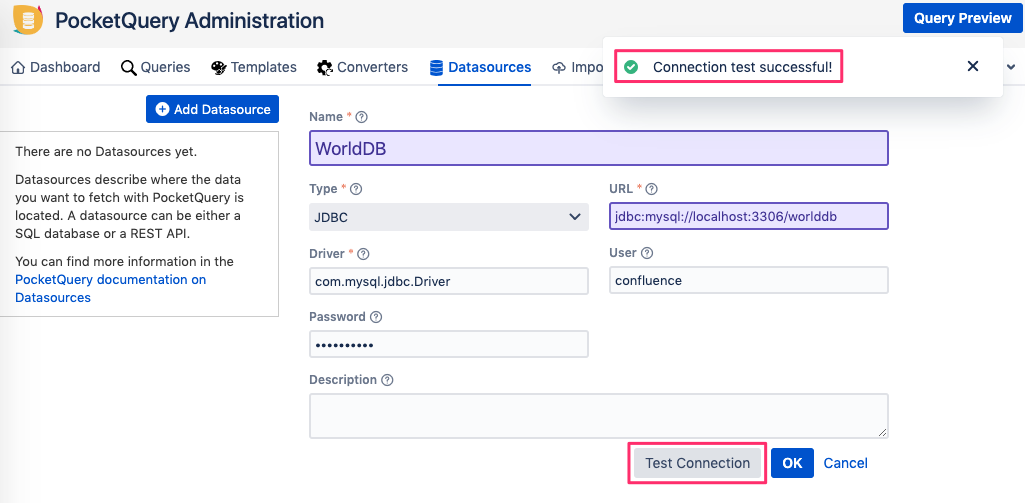
Continue with Creating the First Query