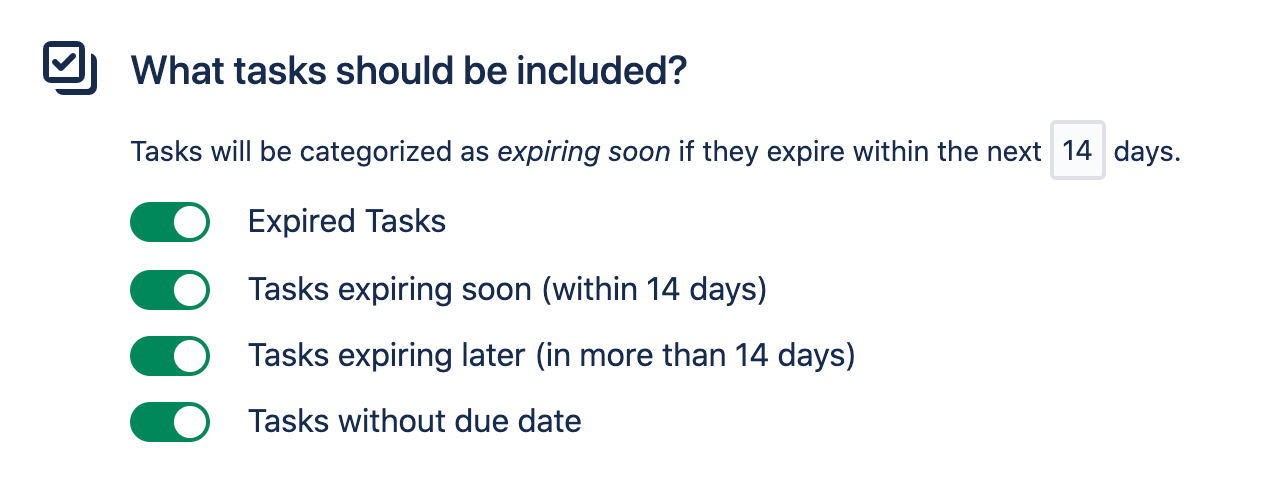Email Settings
The Task Reminder email settings page makes configuring reminders easy. All you need to do is add your user groups, set a schedule, and define the types of tasks that should be included. We’ll take care of the reminders, so you can get back to work!
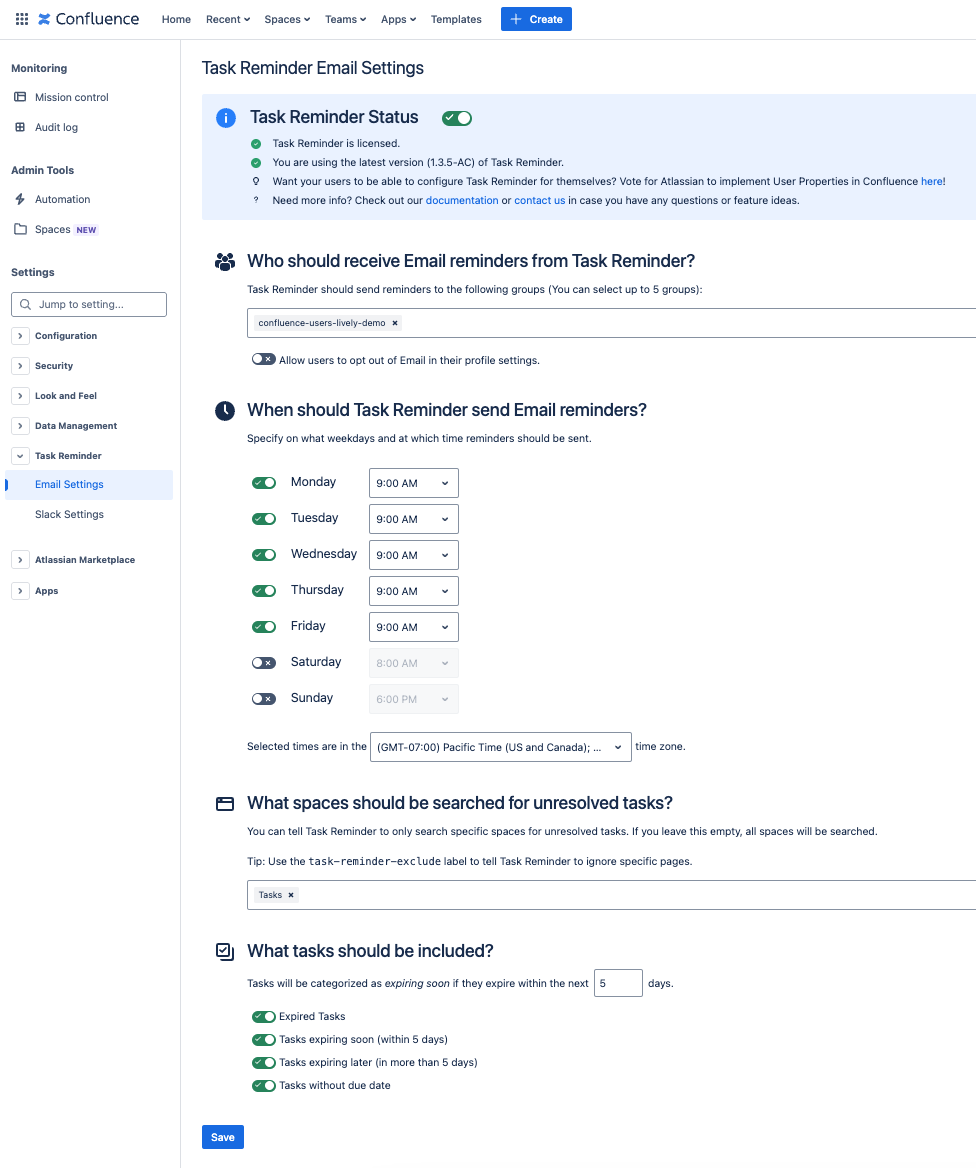
Task Reminder Status
The box at the very top of the page displays the current status of your Task Reminder license. Make sure to keep your license active to ensure that you continue receiving emails.

Who should receive emails from Task Reminder?
In this section you can select up to 5 groups to receive emails. Each user in the selected groups will receive an email if they have any unresolved tasks. We have found that 5 groups meets the needs for the majority of use cases. If your user set cannot be covered by 5 groups, we recommend creating a group specifically for Task Reminder.

When should Task Reminder send emails?
Here you can set the schedule for your reminders. Simply select the days and times that you would like to send reminders. Make sure to also let Task Reminder know the time zone that you’re in.
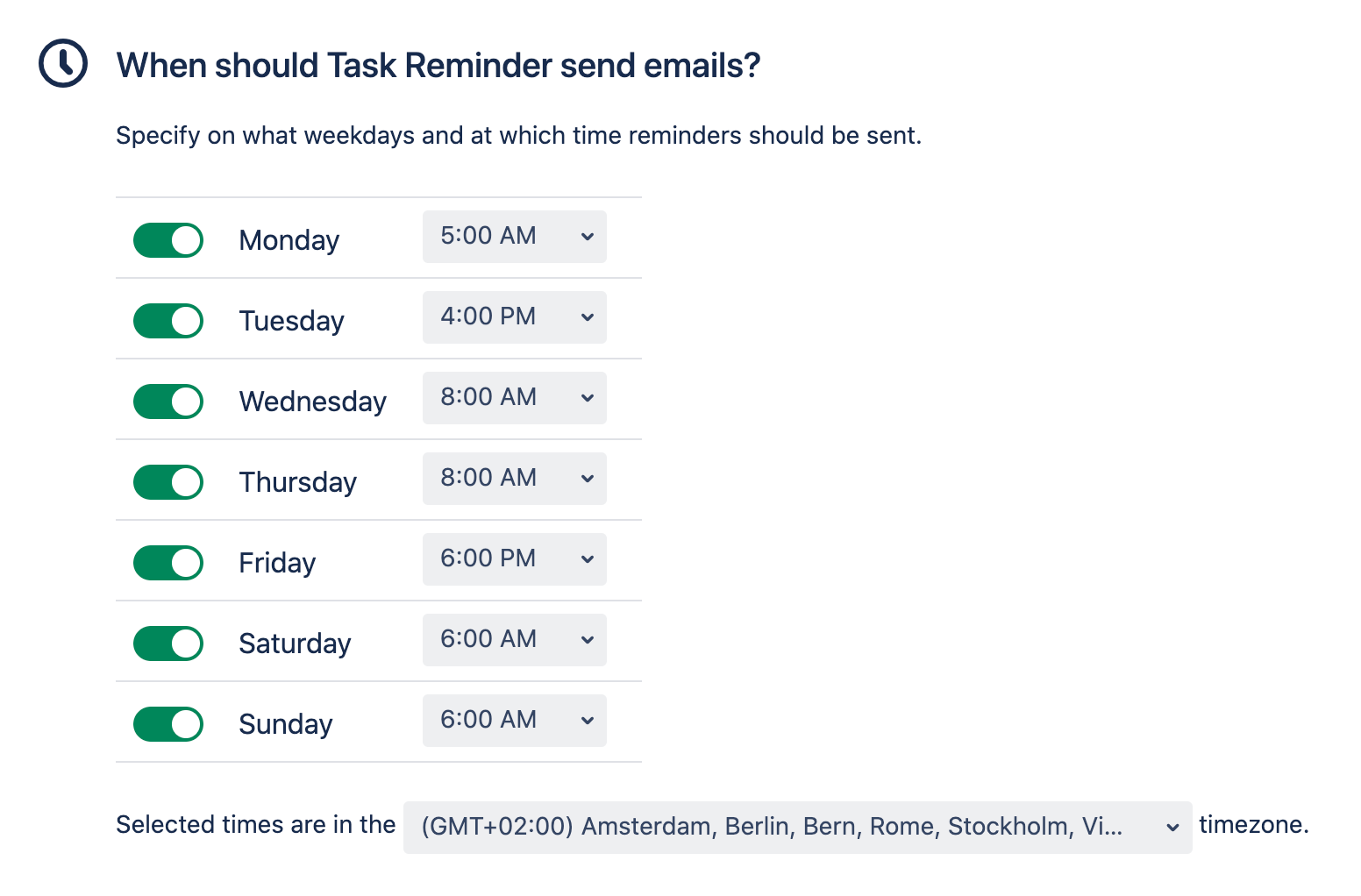
What spaces should be searched for unresolved tasks?
You can decide whether you want to restrict the app usage to some specific spaces. If you leave this field empty, all spaces will be searched for tasks. You can select up to 25 spaces.
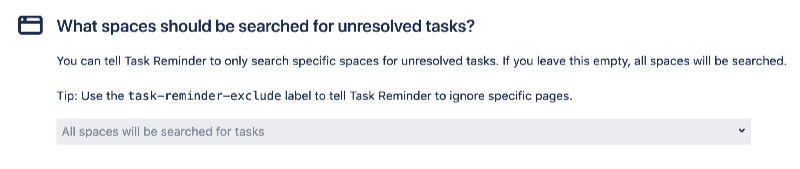
What tasks should be included?
Choose the types of tasks to include in each email.
The categories are as follows:
Expired Tasks: open tasks with a due date that has passed.
Tasks expiring soon: open tasks with a due date within the X days configured above.
Tasks expiring later: open tasks with a due date after the X days configured above.
Tasks without due date: open tasks that do not have a due date.
Task Reminder will check each user defined in the “Who should receive…” section and send a reminder if they have any tasks that fall into any of the enabled categories.