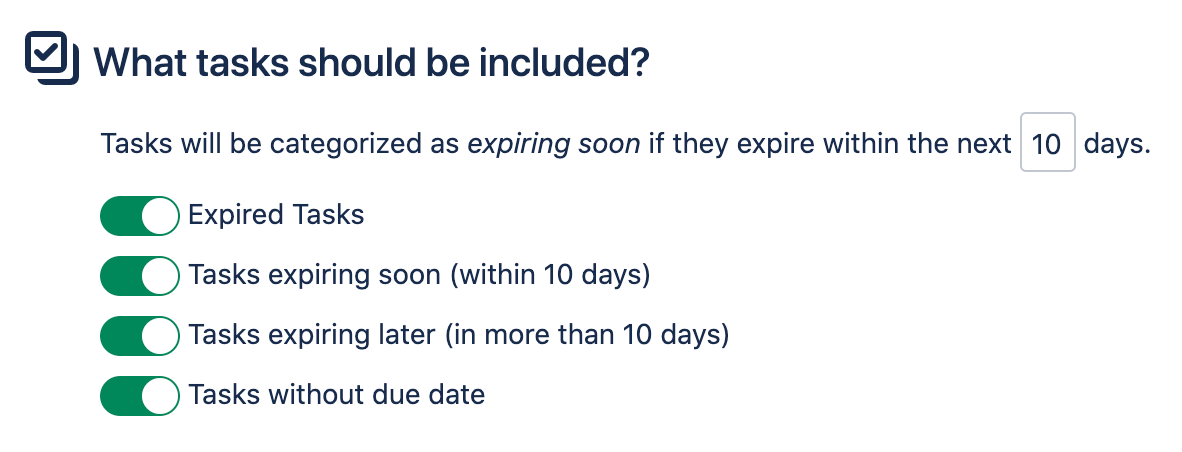Email Settings / Slack Settings
This page describes the general settings of Task Reminder. These are administrated separately for Email and Slack. If you want a step-by-step walkthrough on how to quickly set up Task Reminder, have a look at the getting started guide.
Task Reminder Status
The box at the very top of the page displays some properties for the current status of Task Reminder, specific to the channel of interest (Email, Slack). For example, it shows whether an email server and email templates are configured (in the case of email) and links to the respective configuration pages. Furthermore, there is status information on the Task Reminder job displayed, alongside an option to trigger the job directly.
Status | Example Screenshot |
|---|---|
Good status example | 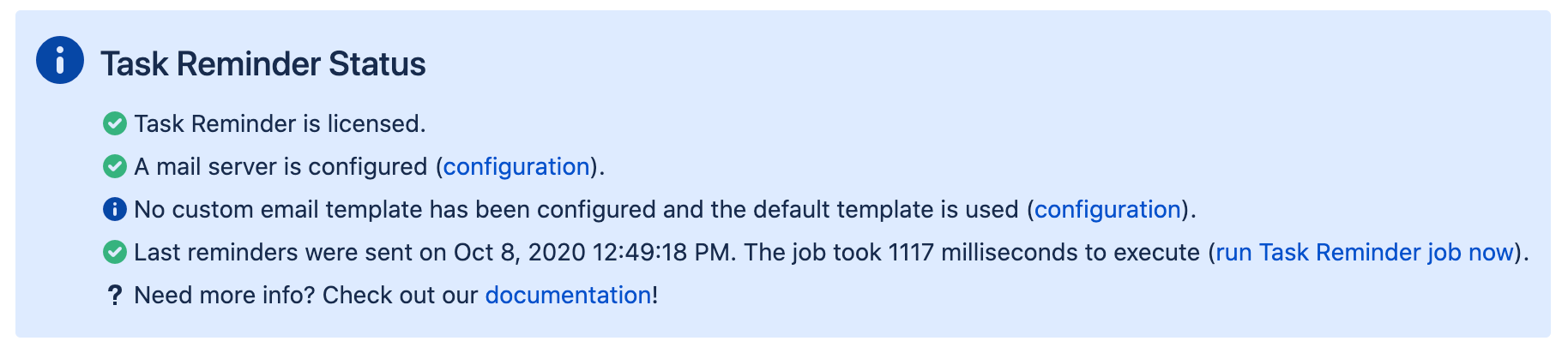 |
Bad status example: Not Licensed | 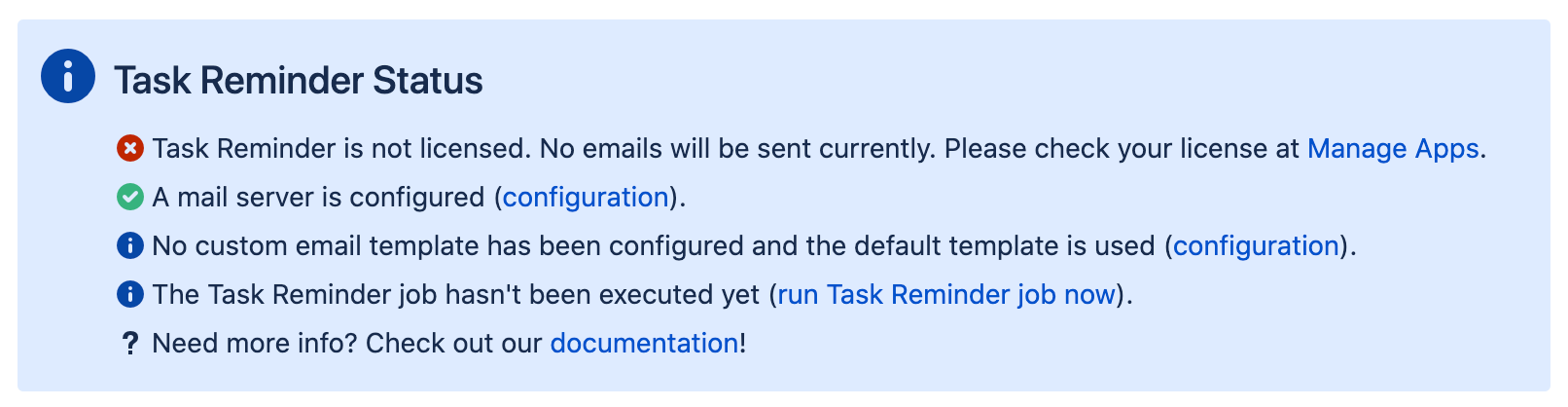 |
Bad status example: No Mail Server | 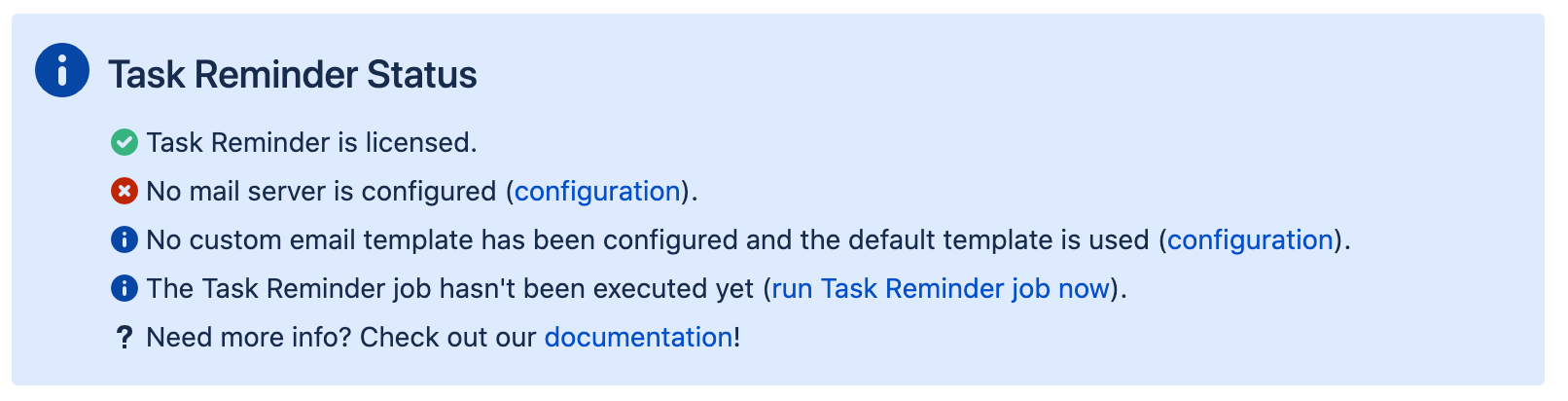 |
Who should receive messages from Task Reminder?
This section configures the recipients of Task Reminder messages. By default, everyone will receive a message, given they have at least one open task (satisfying the What tasks should be included? section below). The option everyone, except will configure a "blocklist" of users whereas the option only will configure a "allowlist" of users.
Option | Effect | Screenshot |
|---|---|---|
“everyone.” | All users in your Confluence instance will receive messages from Task Reminder. |  |
“everyone, expect” | Task Reminder will send messages to all users in your Confluence instance except to those who you have explicitly specified (put on the blocklist). This can be useful if you are for example sharing your Confluence with external users or customers and do not want them to receive Task Reminder messages. |  |
“only” | Only those users that you have explicitly specified (put on the allowlist) will receive messages from Task Reminder. This can be useful if you want to have a separate group for managing who should receive messages from Task Reminder. | 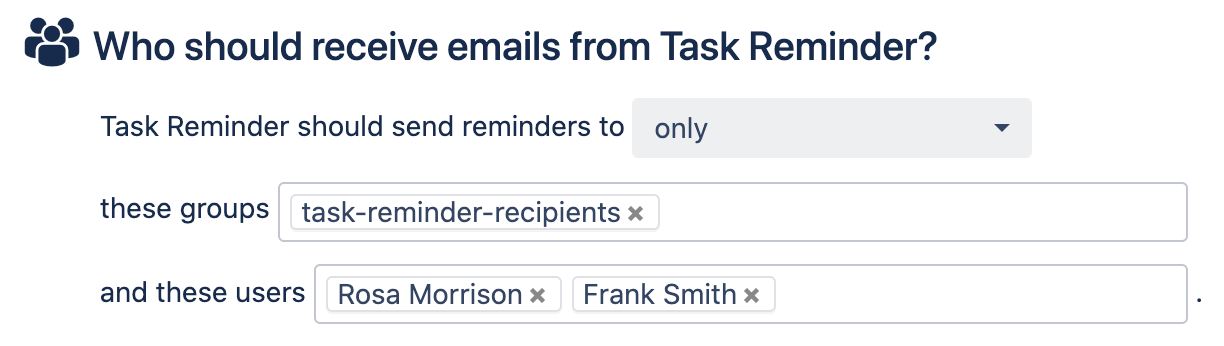 |
If the “Allow users to opt out of Task Reminder … in their profile settings” toggle is enabled, a profile settings page will be enabled for all users who are eligible to receive messages from Task Reminder. In each user's Task Reminder settings page, they will be able to disable opt out of the reminders (separately for Email and Slack).
Option | Effect | Screenshot |
|---|---|---|
Opt out allowed. | Users that are eligible to receive messages from Task Reminder will be able to opt out (turn reminders off) in their profile settings. |  |
Opt out forbidden. | All users that are specified to be reminded by Task Reminder will receive messages. They will not have the ability to turn off reminders in their profile settings. |  |
When should Task Reminder send messages?
This section configures when the schedule of the Task Reminder job, i.e. when messages should be sent and in what intervals. The schedule is configured with a cron expression. For further information on how to write such expressions, refer to the Atlassian documentation here and here.

When clicking on the edit schedule button, a dialog will open which allows the configuration of the cron expression for the Task Reminder job. Below the input field for the cron expression itself there is a human readable representation which makes it easier to confirm that the specified cron expression is correct. In addition to this, Task Reminder will display the next 10 schedules that the job will be triggered for the given expression.
Cron expression | Meaning | Example Screenshot |
|---|---|---|
| At 08:03 AM, Monday through Friday. | 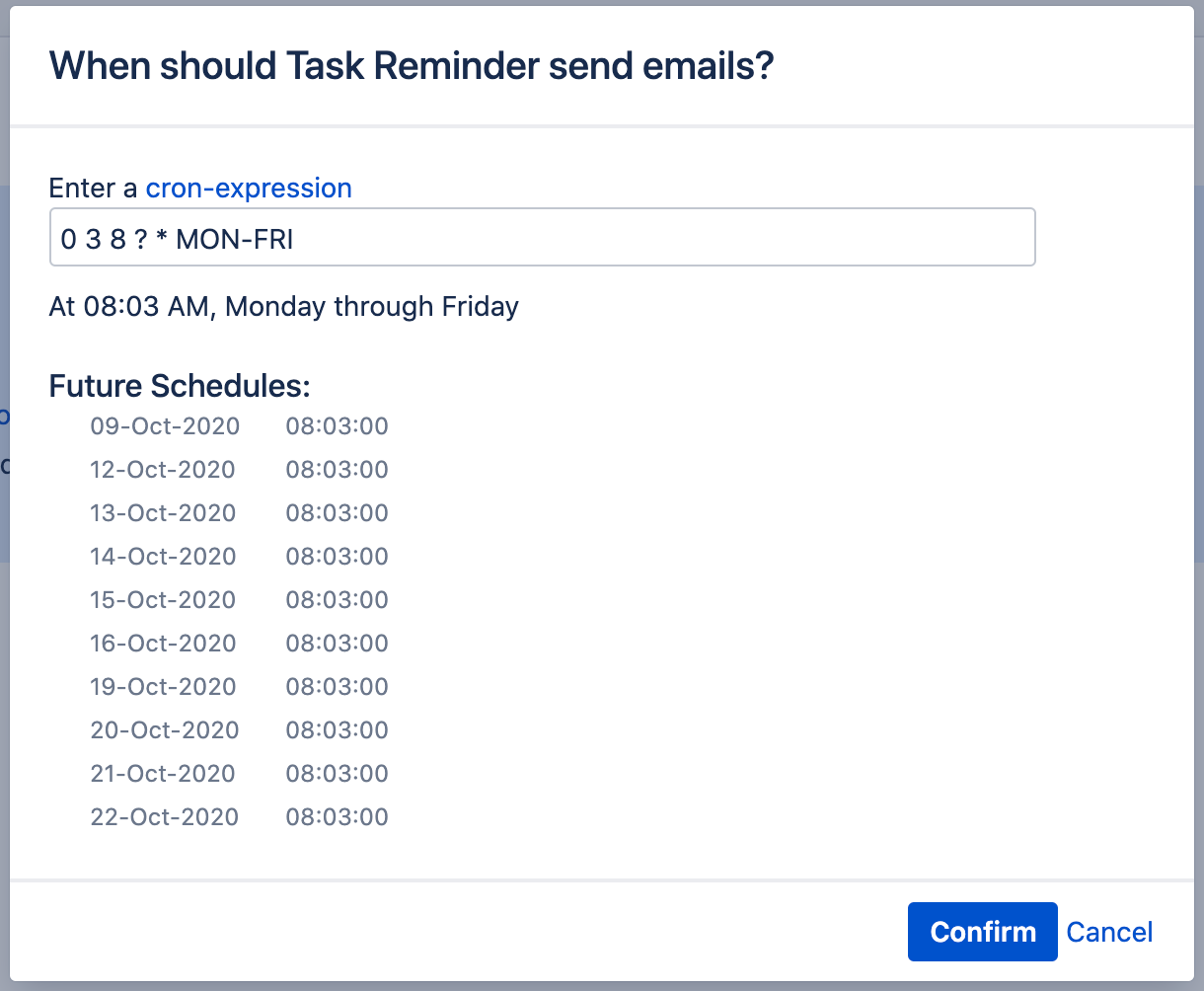 |
| At 08:03 AM, Monday through Friday, only in 2005. This is invalid because 2005 is in the past. | 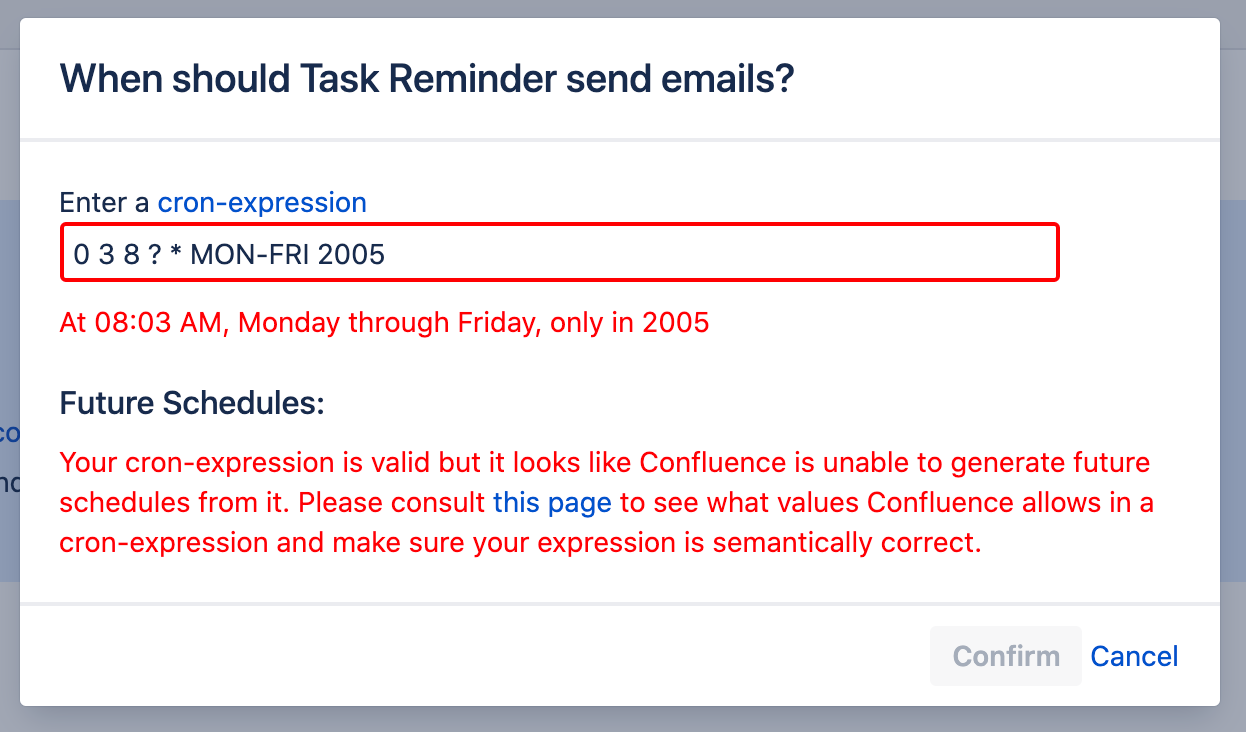 |
| Invalid expression. | 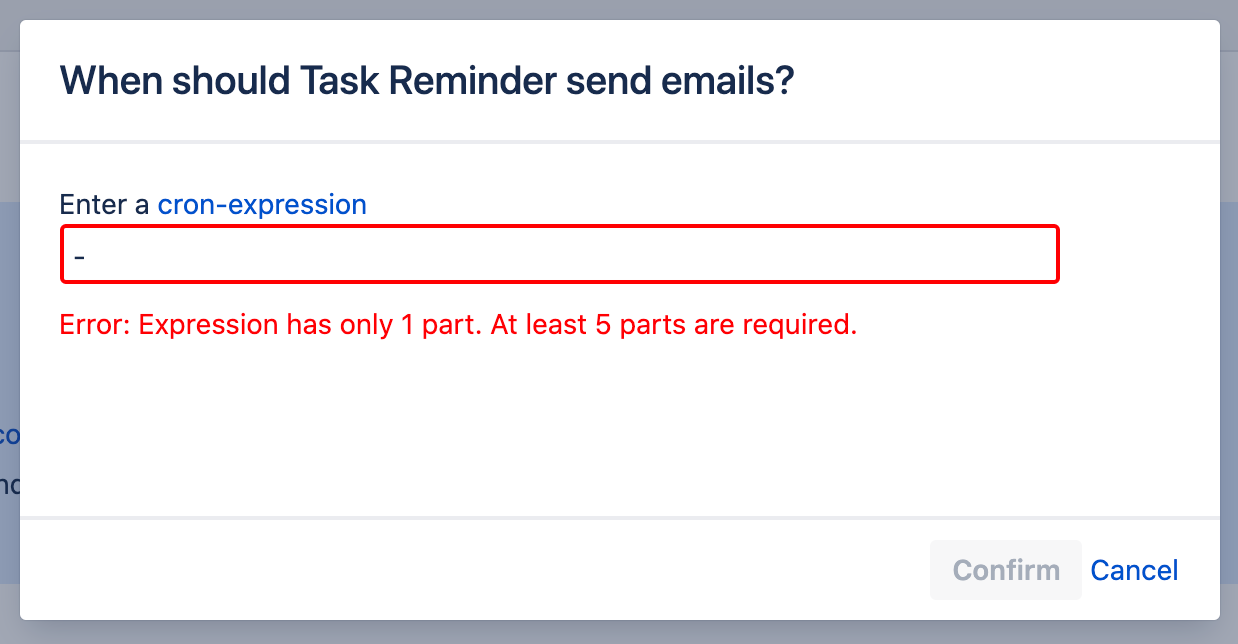 |
Note that in the background, this schedule will be configured for the Task Reminder Job that you can also see and edit und the “Confluence Administration > Scheduled Jobs” page.
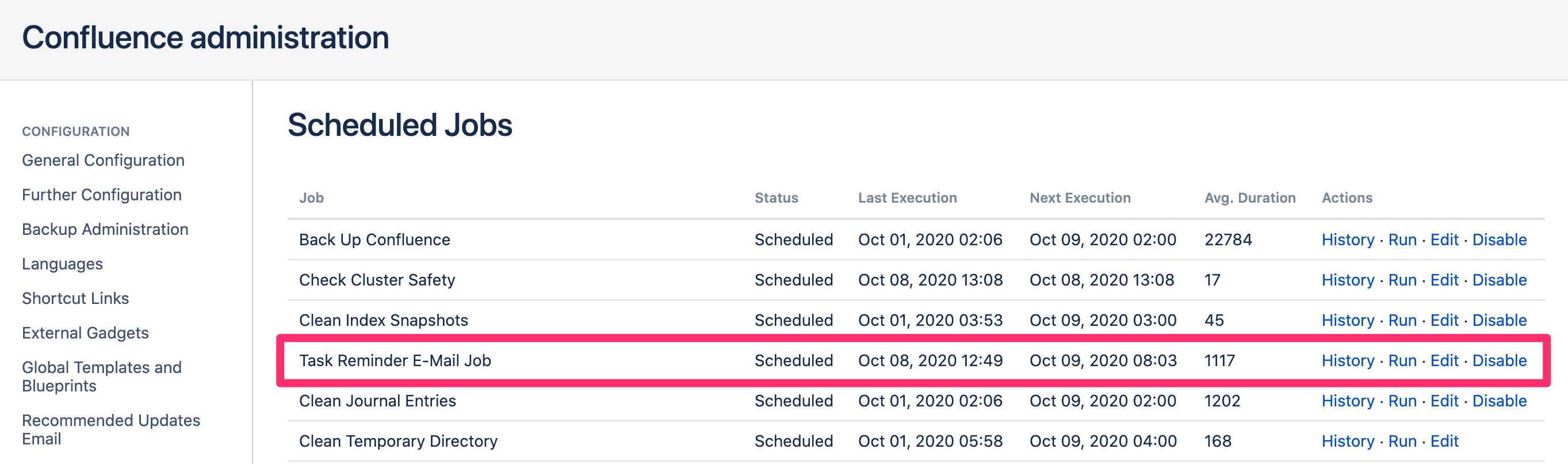
What spaces should be searched for unresolved tasks?
You can decide whether you want to restrict the app usage to some specific spaces. If you leave this field empty, all spaces fill be searched for tasks.
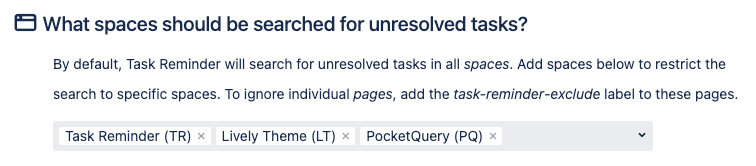
What tasks should be included?
This section configures the type of tasks that should be included in Task Reminder messages.
The categories are as follows:
Expired Tasks: open tasks with a due date in the past.
Tasks expiring soon: open tasks with a due date within the X days configured above.
Tasks expiring later: open tasks with a due date after the X days configured above.
Tasks without due date: open tasks that don't have a due date.
For each user configured in section Who should receive..., the Task Reminder job will check whether there are open tasks for any of the checked categories, and, only if so, a message will be sent. For the Email channel, depending on whether you are using a custom email template, this will also govern whether or not the given categories will be displayed in the Task Reminder emails.