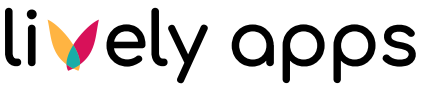Team Admin
Welcome to the Documentation page for our Confluence app "Team Admin". Here, you can find out how the app works and what features are included. If you are unsure about something and it isn't included here, please contact us!
Usage
You've successfully installed Team Admin for Confluence. What now? Where can you find it?
Easy! Simply go to any page in the space for which you would like to create a group or edit existing groups.
Then, click on "Space Tools" (with the cog icon) in the lower left corner of the page. A little menu opens. Click on "Permissions". (If you can't see this button, you do not have admin permissions for the space and cannot administrate space groups with Team Admin.)
Once on the permissions page, you will see something like this:
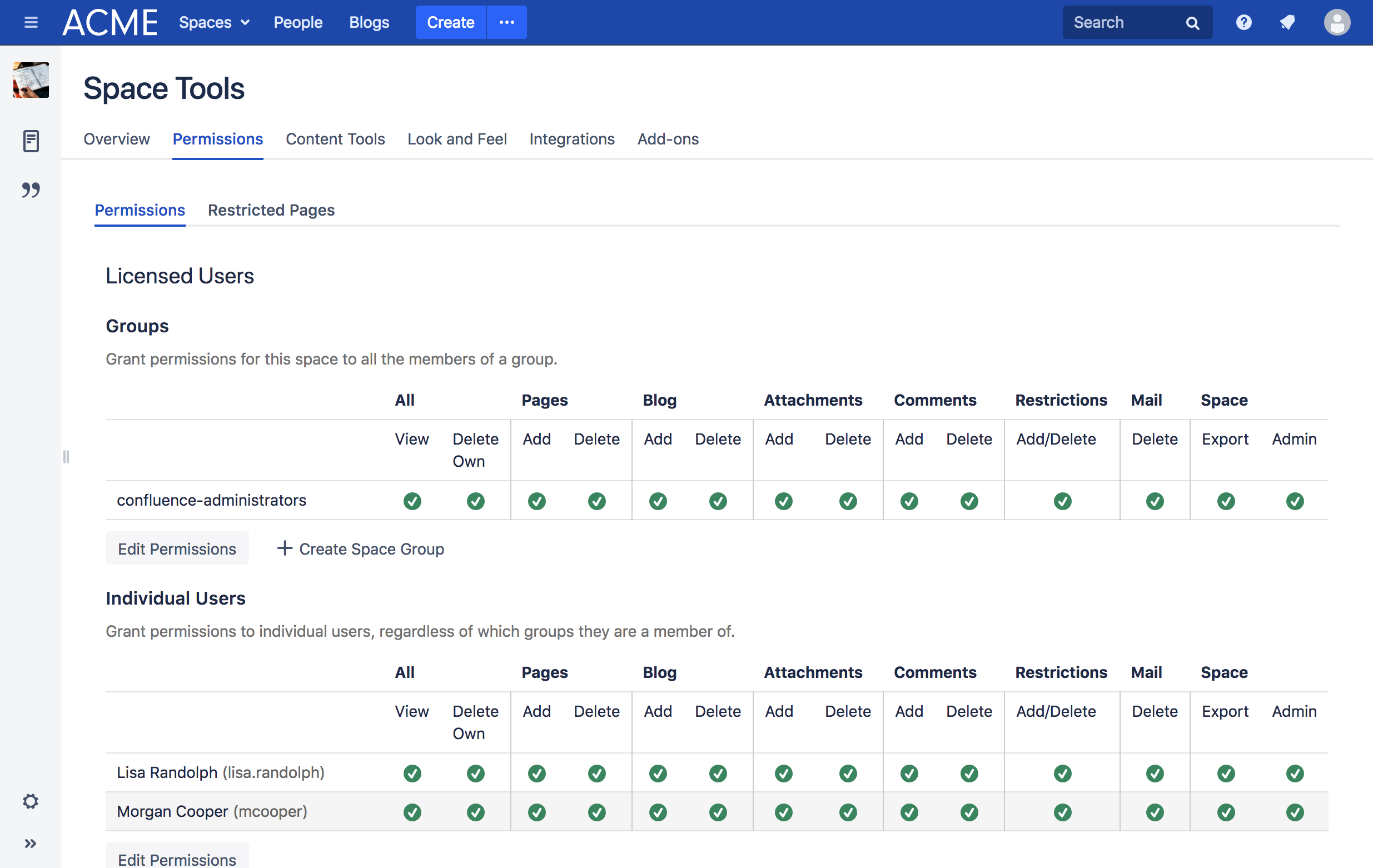
Creating a space group
On the permissions page, you can click on the "Create Space Group" button below the groups table. If you do, a dialog opens with which you can create a new space group:
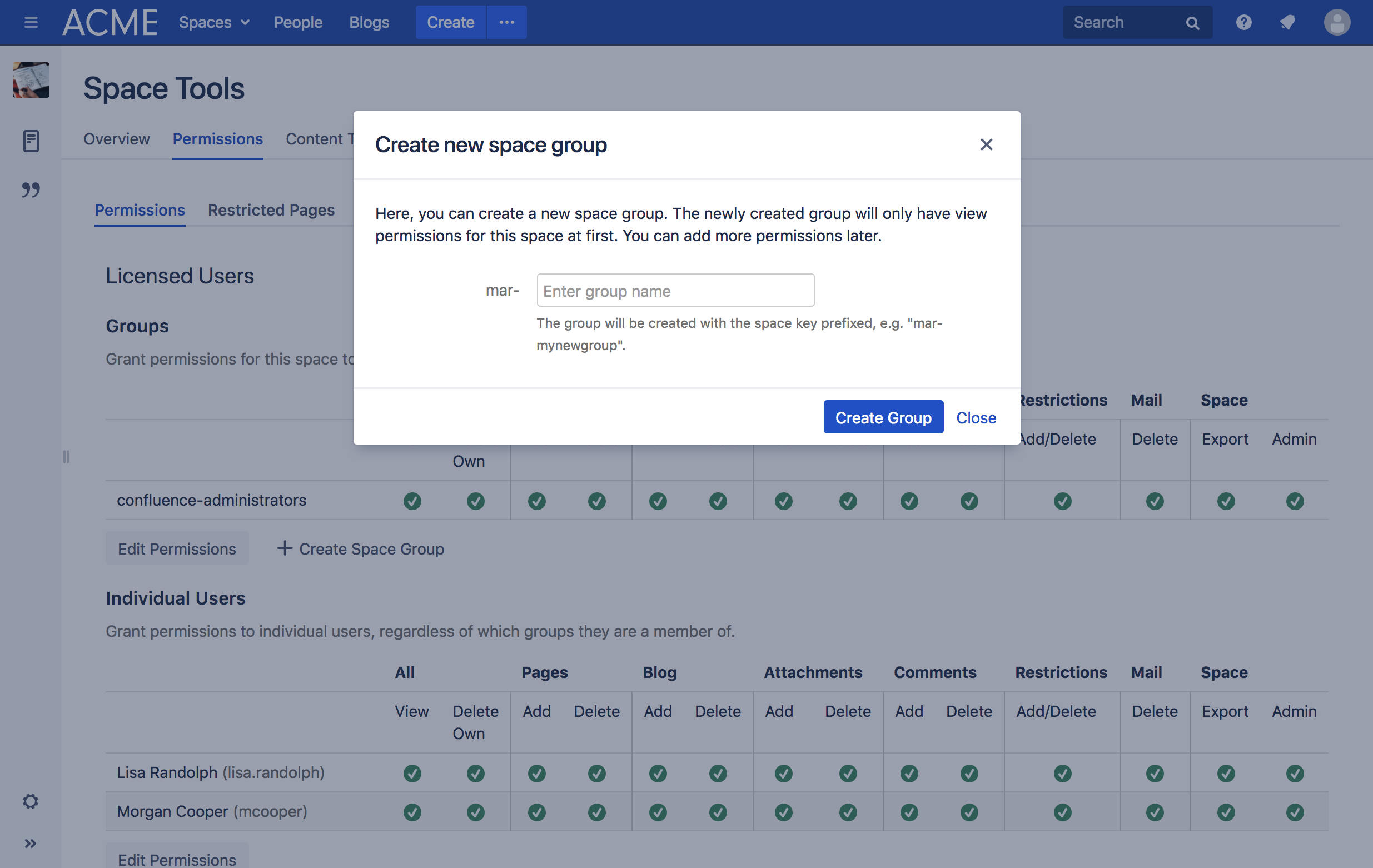
Enter a name in the text field. Any group created here will have the space key prefixed to it. For example, if you create a new group for the "P-Team" space which has the space key "PTEAM", and you want to name your group "leadership", the resulting group name will be "pteam-leadership".
After adding a new group, it will have only view permissions for the space. You can edit the permissions for the group after creating it by clicking on "Edit Permissions".
Hint #1: This is a feature that you can turn off if you prefer that your space admins cannot create groups. Check out our settings documentation.
Hint #2: It is also possible to have groups created automatically when creating a new space. This can be configured in settings, see the settings documentation to find out how to do this.
Adding users to a space group
If you already have a space group, for example "mar-leadership" like we created above, you will see it here on the permissions page:
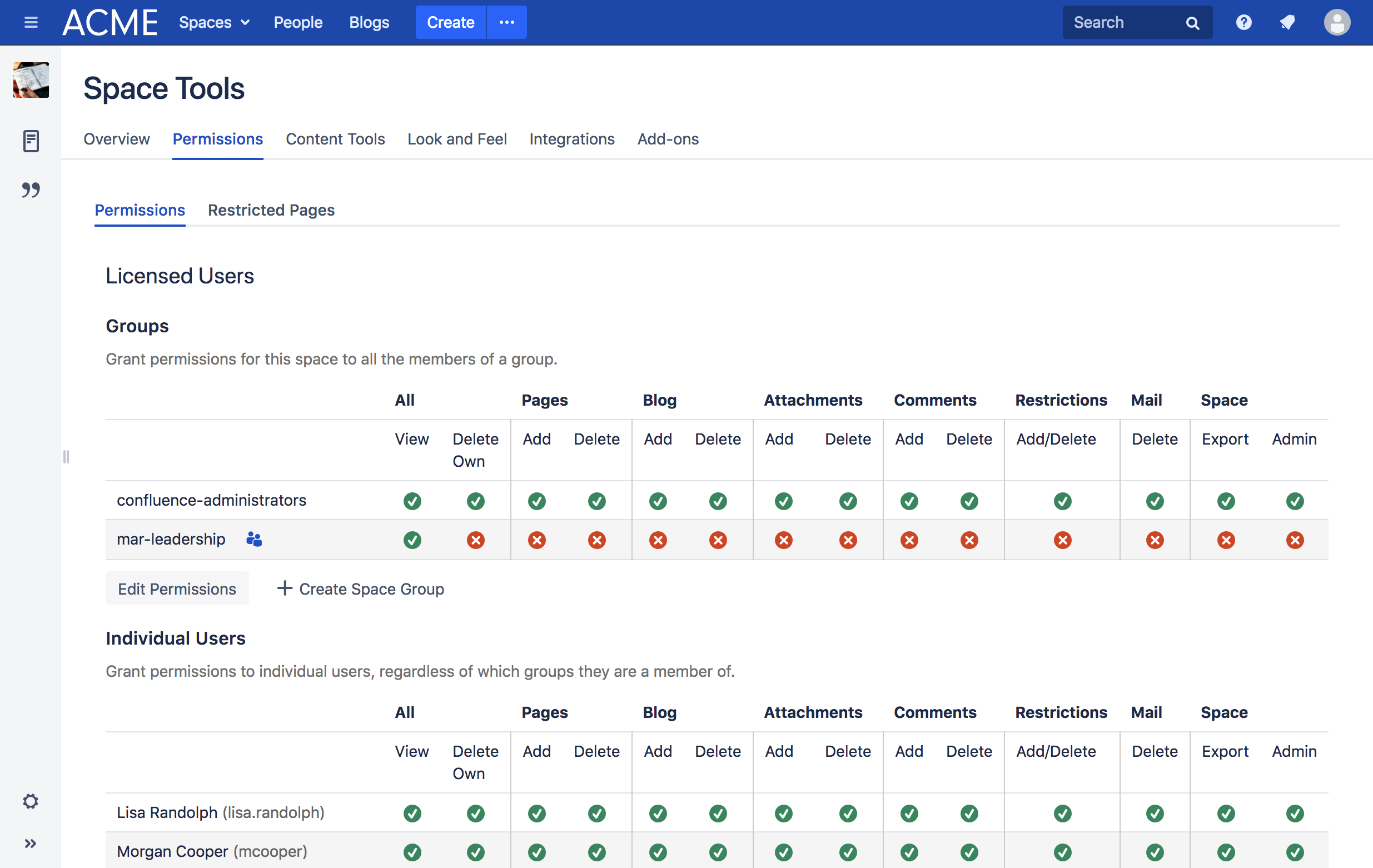
Click on the "Add/Remove Members" button (with the two little people icon) to the right of the group name. A new dialog opens. What it will look like depends on if there are users in the group yet.
This is what it will look like when there are no users in the group yet:
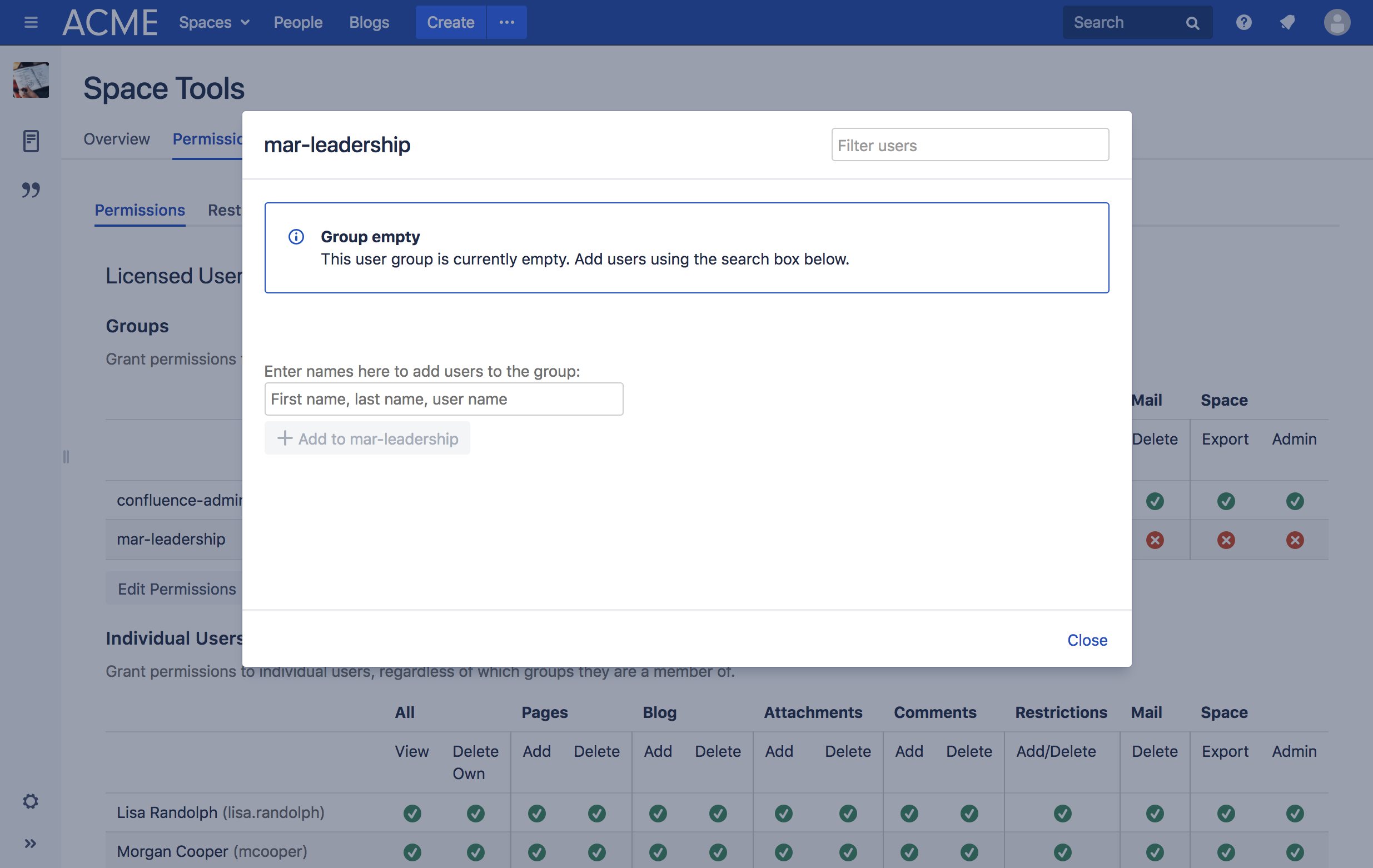
This is what it will look like when there are users in the group already:
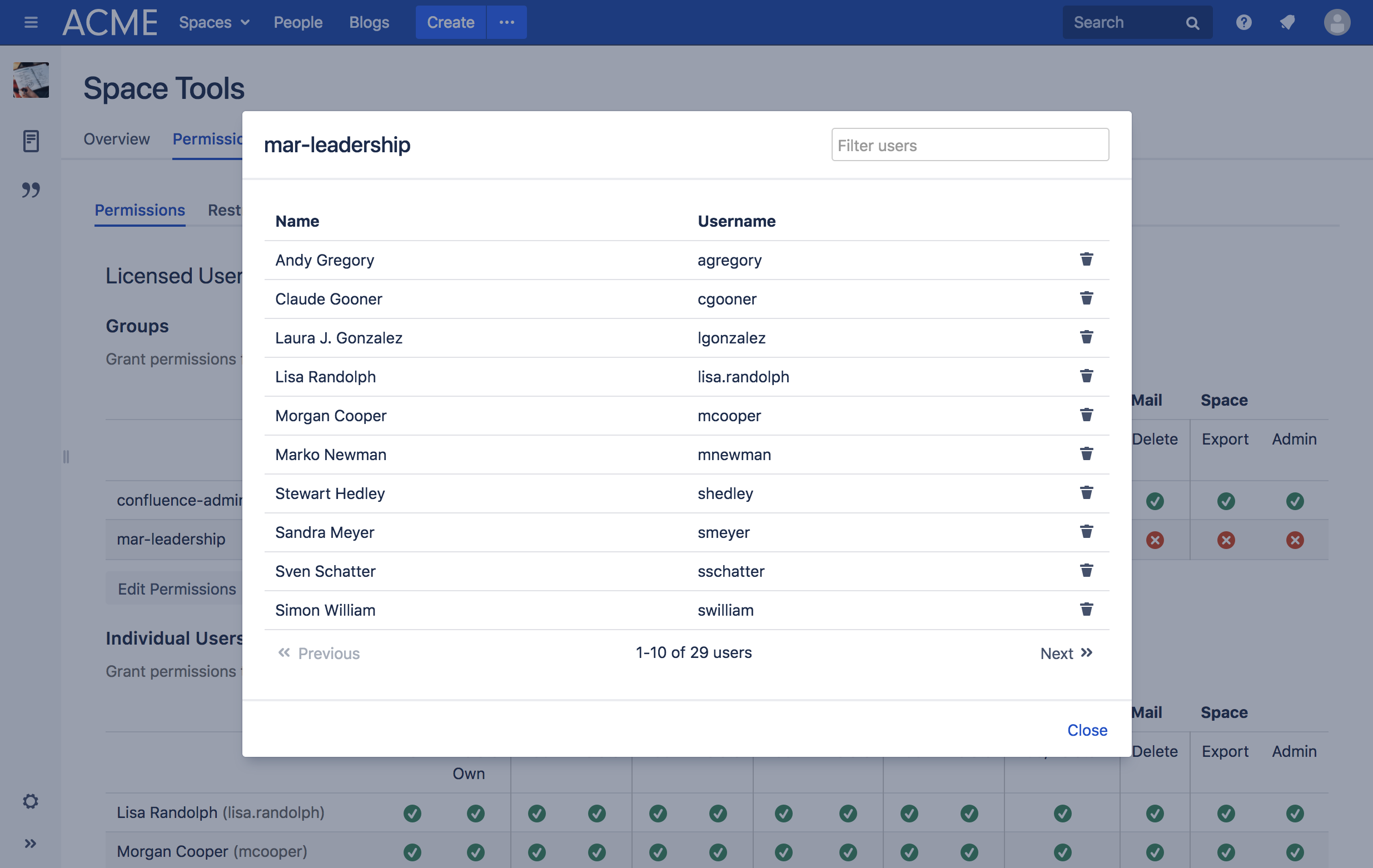
Adding users to the group is simple:
In the bottom left corner of the dialog, you will find a text field where you can search for users:
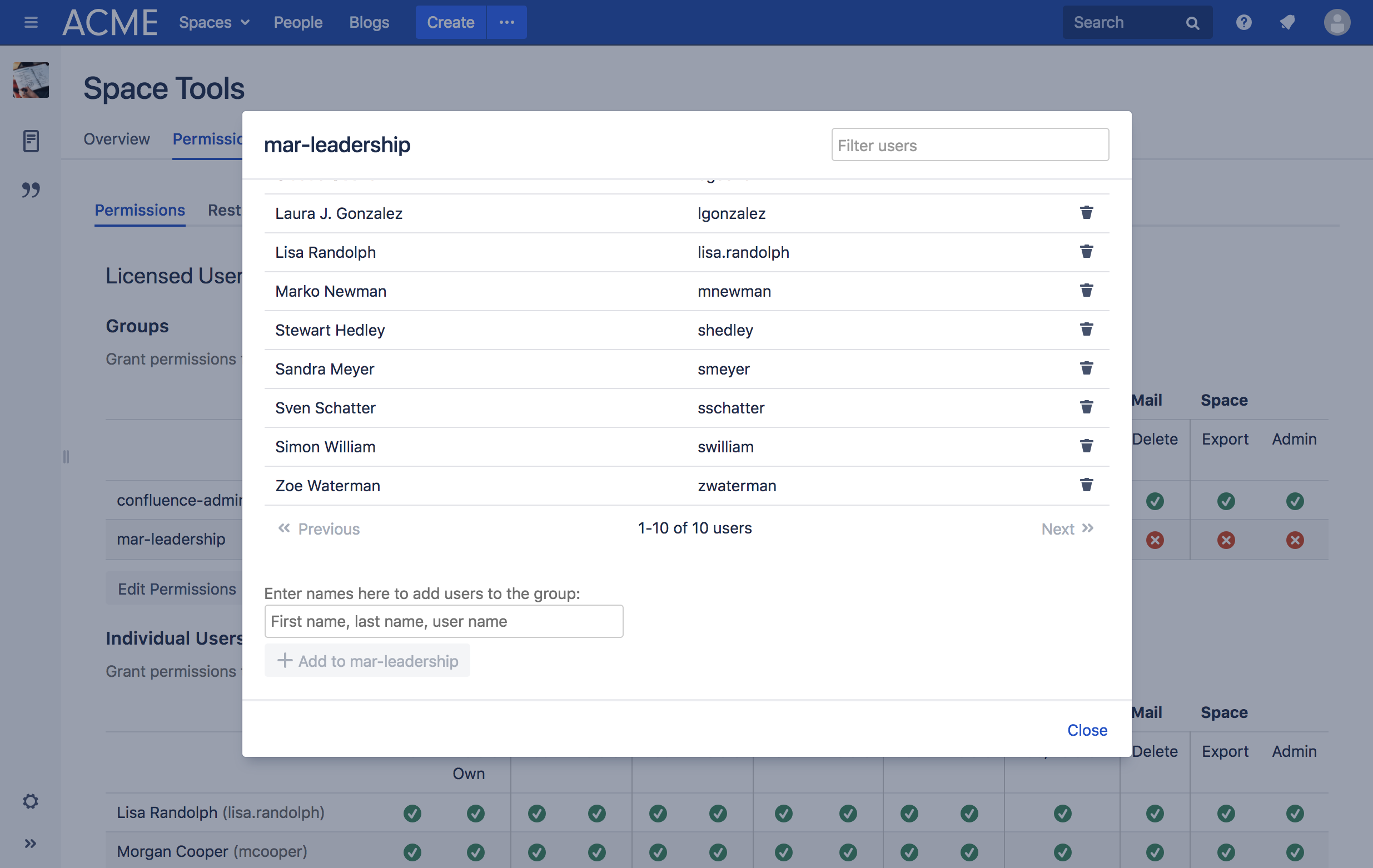
Enter any part of the user's first name, last name or Confluence username.
Resulting users will show up below the text field.
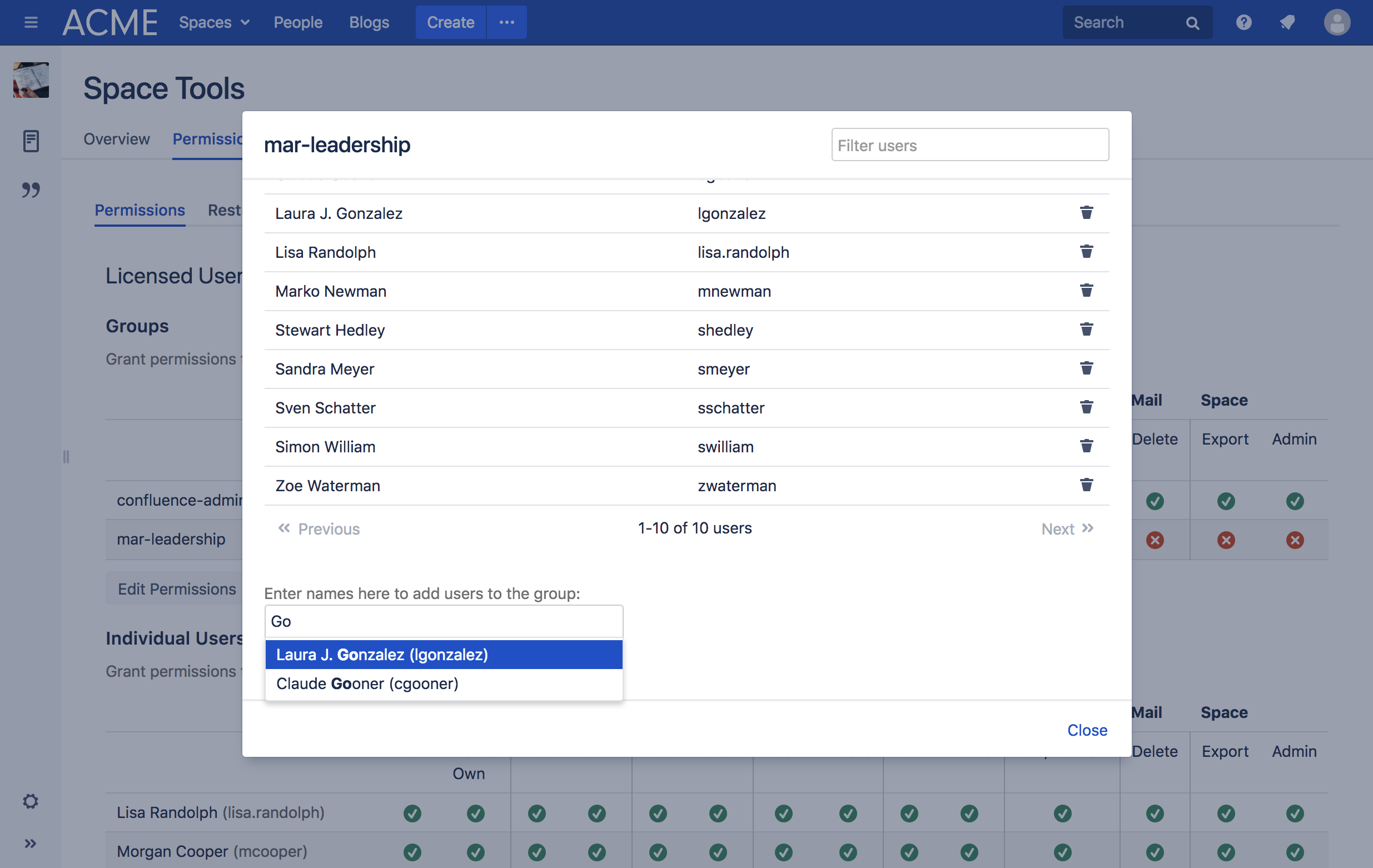
Click on the user that you wish to add to the group.
If you would like to add more users, you can enter their names and pick them as well.
When you're done, click on the "Add to <group name>" button to add the selected users to the group.
Voilà! You've got users in your group.
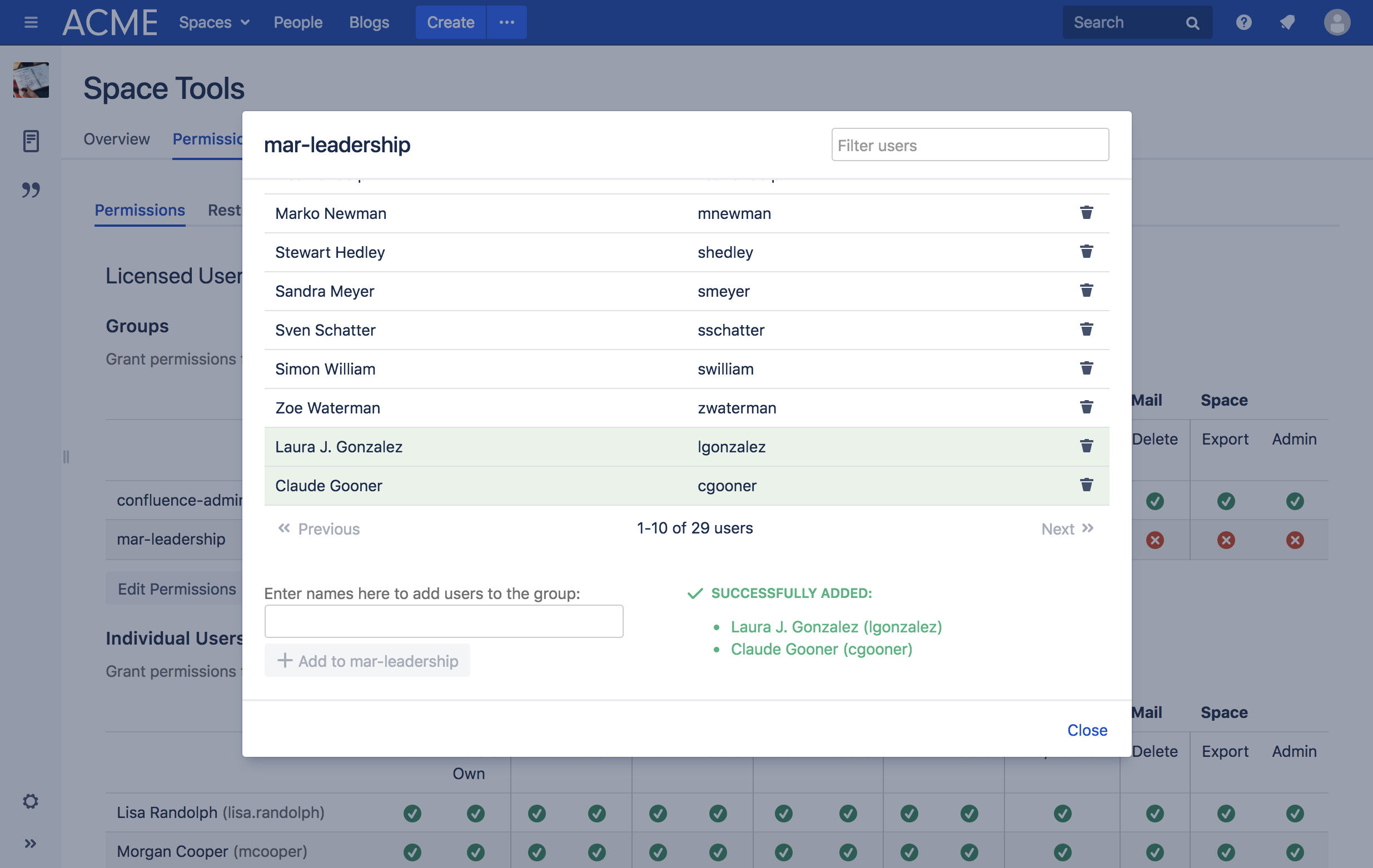
Removing users from a space group
If you already have a space group, you will see it here on the permissions page:
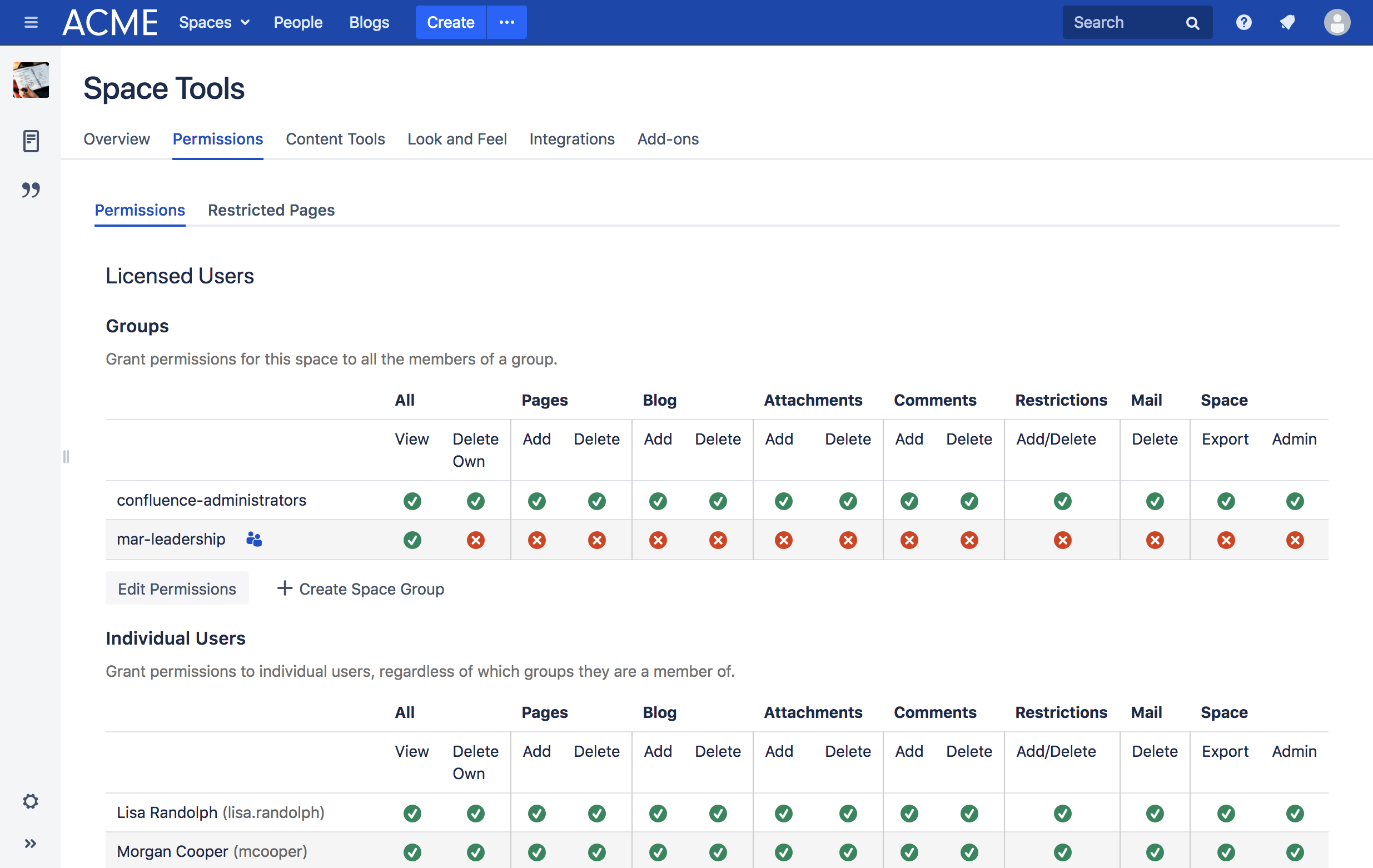
Click on the "Add/Remove Members" button (with the two little people icon) to the right of the group name. A new dialog opens. What it will look like depends on if there are users in the group yet.
This is what it will look like when there are no users in the group yet:
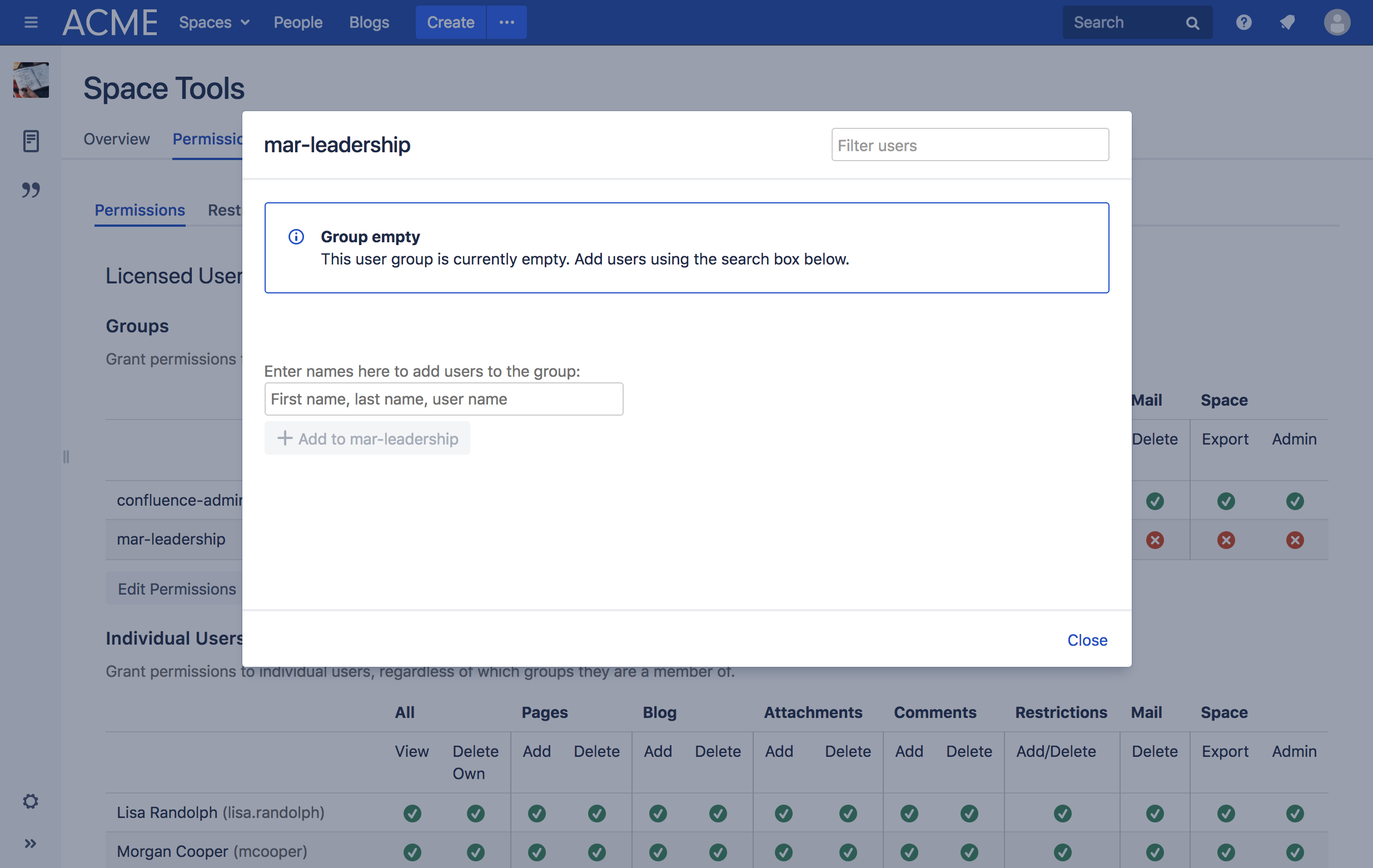
This is what it will look like when there are users in the group already:
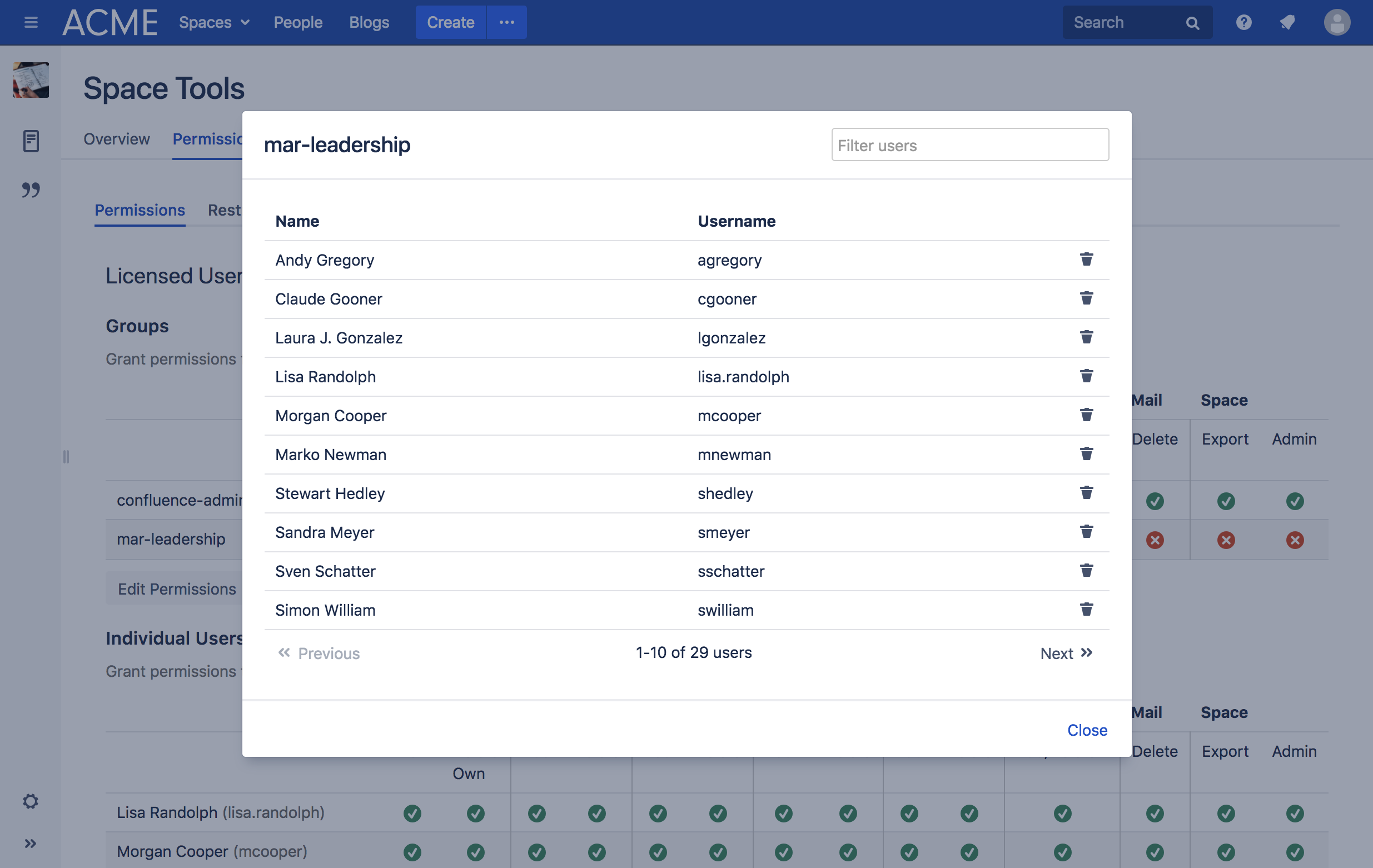
Removing users from the group is simple:
To the right of each user, you will find a trash icon.
Hover over the trash icon for a second to see the tooltip; just to confirm that this is indeed the user you wish to remove from the group:
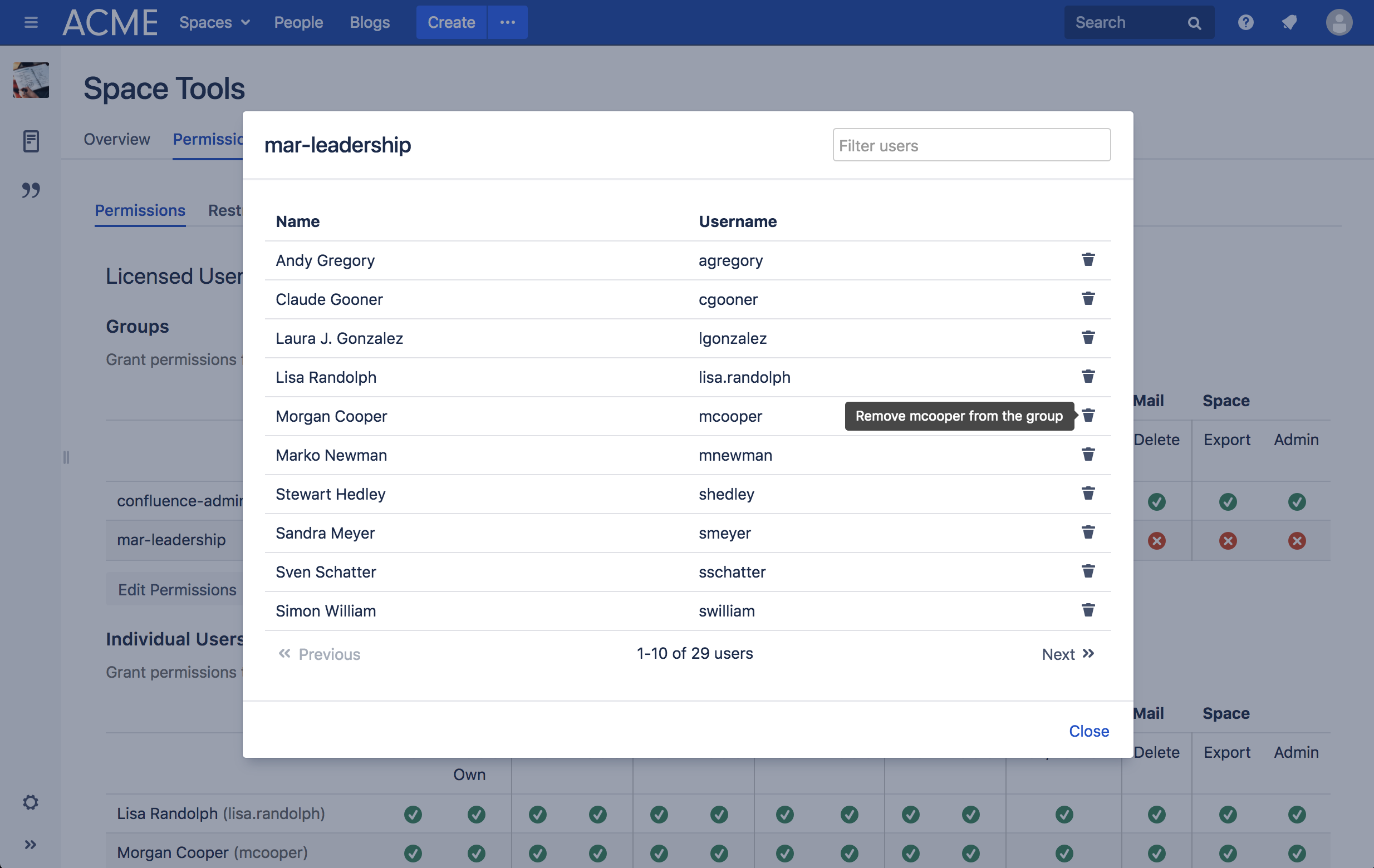
If it is, click on the trash icon. The user will be removed:
Voilà! You've removed a user from your group.
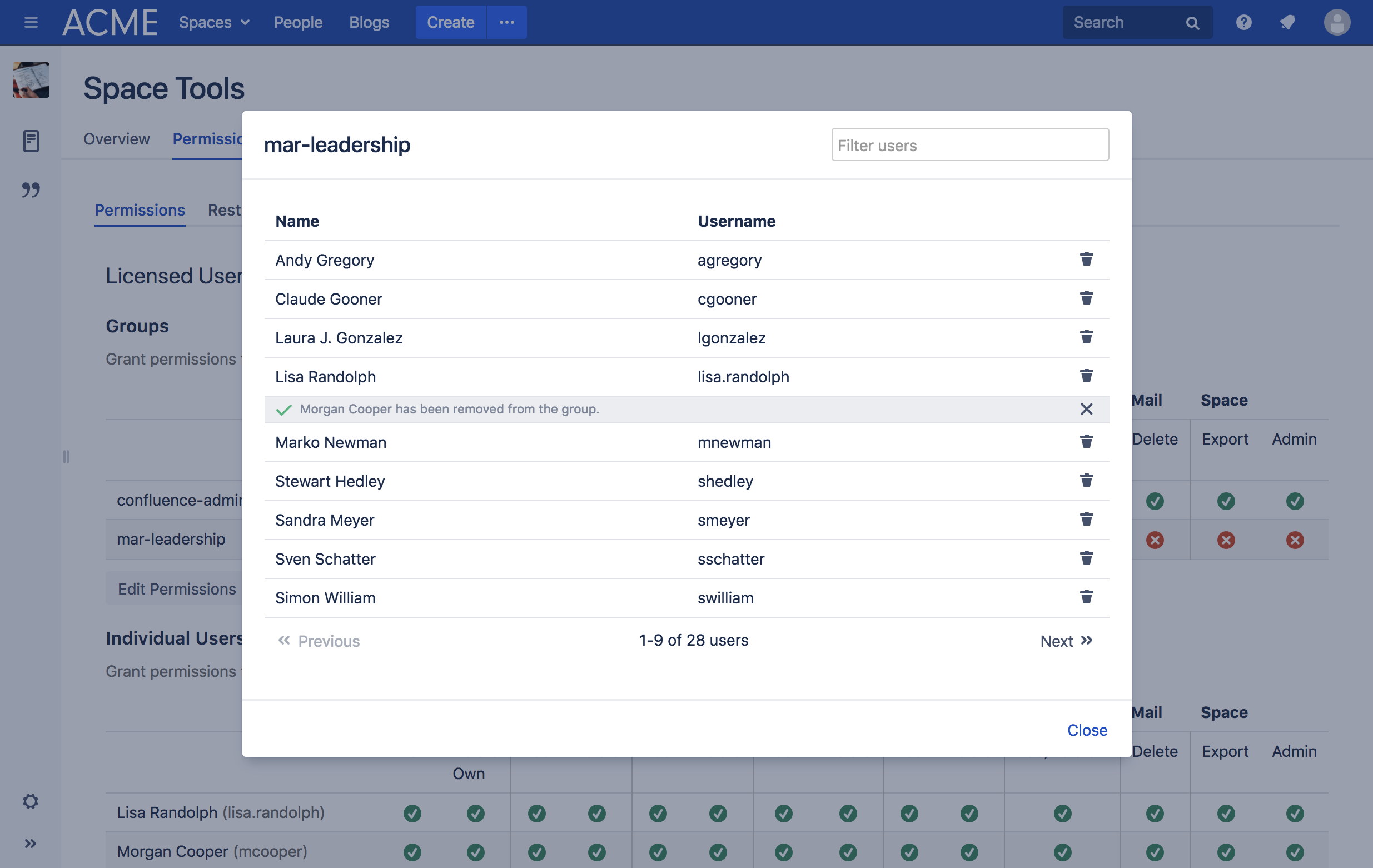
Filtering users
If you have a large group of users and don't want to click through the whole group to find someone, or can't remember someone's whole name, you can filter the group members.
To do this, simply enter any part of someone's first name, last name or Confluence user name into the search field in the upper right corner:
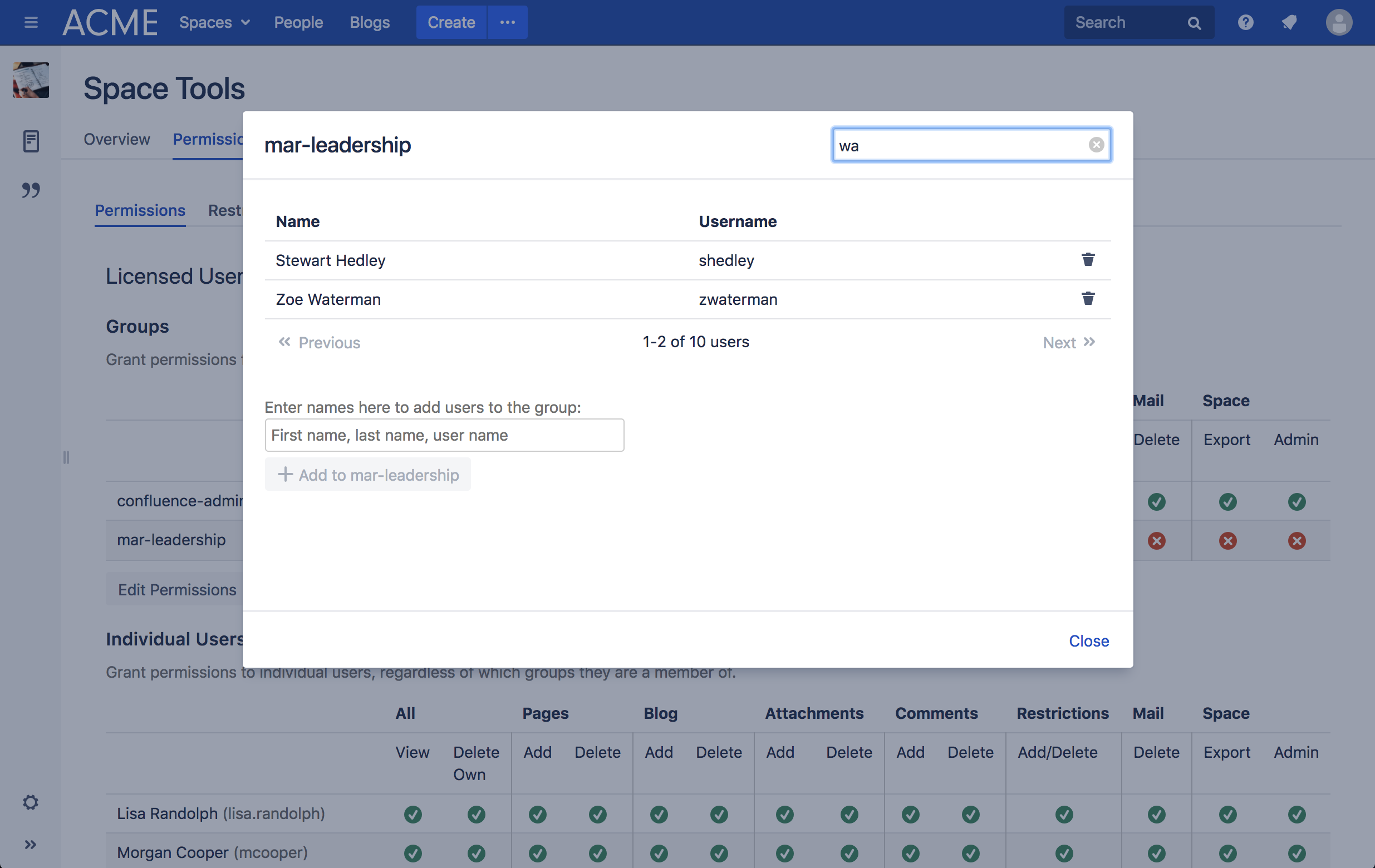
As soon as you've entered a few letters, the table of group members below will be filtered according to what you've entered into the field.
To see all users again, simply remove what you've entered into the search field.
Editing previously existing space groups
Do you already have space groups that you want managed? No problem!
Team Admin will automatically make all groups manageable whose name starts with the space key they are assigned to. For example, if you already have a group called "doc-readers" with permissions for the "DOC" space, then you will be able to use Team Admin to manage this group.
If you have other groups assigned to your space that do not have the space key at the beginning of their name, then Team Admin will currently not be able to manage those groups. However, you can create a new group and add all members from the old group to the new one.
Also be sure check back here regularly, as we will keep releasing new features for Team Admin.
Deleting a space group
If you wish to delete space group
go to the permissions page of the space in which the space group you want to delete is located
click on the "Add/Remove Members" button next to the group name of the group you wish to delete
in the dialog that opens, click on the "Delete group" button in the bottom left of the dialog window
when asked to confirm deleting the space group, click on the "Confirm" button to confirm or "Abort" if you changed your mind
a message will tell you if the if deleting the group was successful
That's it. You have successfully and permanently deleted a space group.
Note: This is a feature that you can turn off if you would prefer that your space admins cannot delete groups.
Settings
If you are an Admin User in Confluence you can change the settings of the Team Admin plugin. To do that, click on the little cog icon in the top right and choose "General configuration". In the left panel, find the "Team Admin Configuration" item and click it. The following settings will be available to you:
Manual Group Creation: A checkbox to enable and disable manual group creation.
Manual Group Deletion: A checkbox to enable and disable manual group deletion.
Automatic Group Creation in New Spaces: A checkbox to enable and disable automatic space group creation when creating a new space.
When you click on "Add new group", you can set the name and permissions of a new space group.
This group will be automatically created from now on for all newly created spaces.
Using these three settings allows Confluence administrators to customize exactly what space admins are able to do and to automate and simplify the creation of space groups.
Useful links
Our Service Desk is the best way to reach us if you have problems or would like to suggest a new feature.
Contact us by email via support@livelyapps.com.
Have a look at our other apps and discover more helpful tools