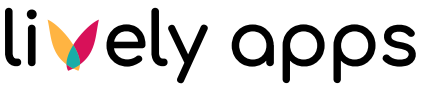Prerequisites
Before getting started you should have a Jira Server or Data Center up and running. To install the plugin you will need to be a Jira administrator. If you want to use SQL queries you also might need access to the Jira installation directory, depending on the SQL dialect used in your database.
For SQL Databases: Check JDBC Driver
Jira already comes with a bundle of JDBC drivers which are needed to connect to the respective databases. But depending on the type of SQL database you want to query you might need to add another one. Check the supported databases to see if an appropriate driver is already included. Otherwise, download the driver jar that is linked in the list and drop it into the folder lib of your Jira installation directory. After that, restart Jira.
Alternatively, you can also check within the lib directory whether the correct driver already exists and add it if necessary.
Search for mysql driver on Linux / Unix systems
ls atlassian-jira-software-7.11.2/lib | grep mysql
-> mysql-connector-java-5.1.46.jarSearch for mysql driver on Windows systems
dir atlassian-jira-software-7.11.2\lib | findstr /R mysql
-> mysql-connector-java-5.1.46.jarContinue with Installation and Set-Up