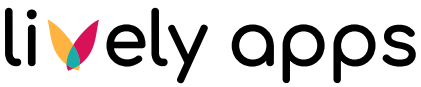Deleting recordings
As mentioned in Create a recording, videos are stored as Confluence attachments. If you are interested in the storage and security of your recorded videos, refer to Recordings storage in the technical part of this documentation. On this page, we describe how to properly delete a recording.
There are several possible ways of how to differ ‘a recording’ from other attachments. Each recording has two labels lively-recorder and video-recording/screen-recording, and a special indexed property lively_recording.
Removing a single recording
If you want to remove your recording, you can simply edit the macro on your page and click on the ‘Delete recording’ link. This ensures that all recording references are properly removed and you are allowed to replace the recording with a new one or select a different existing recording.
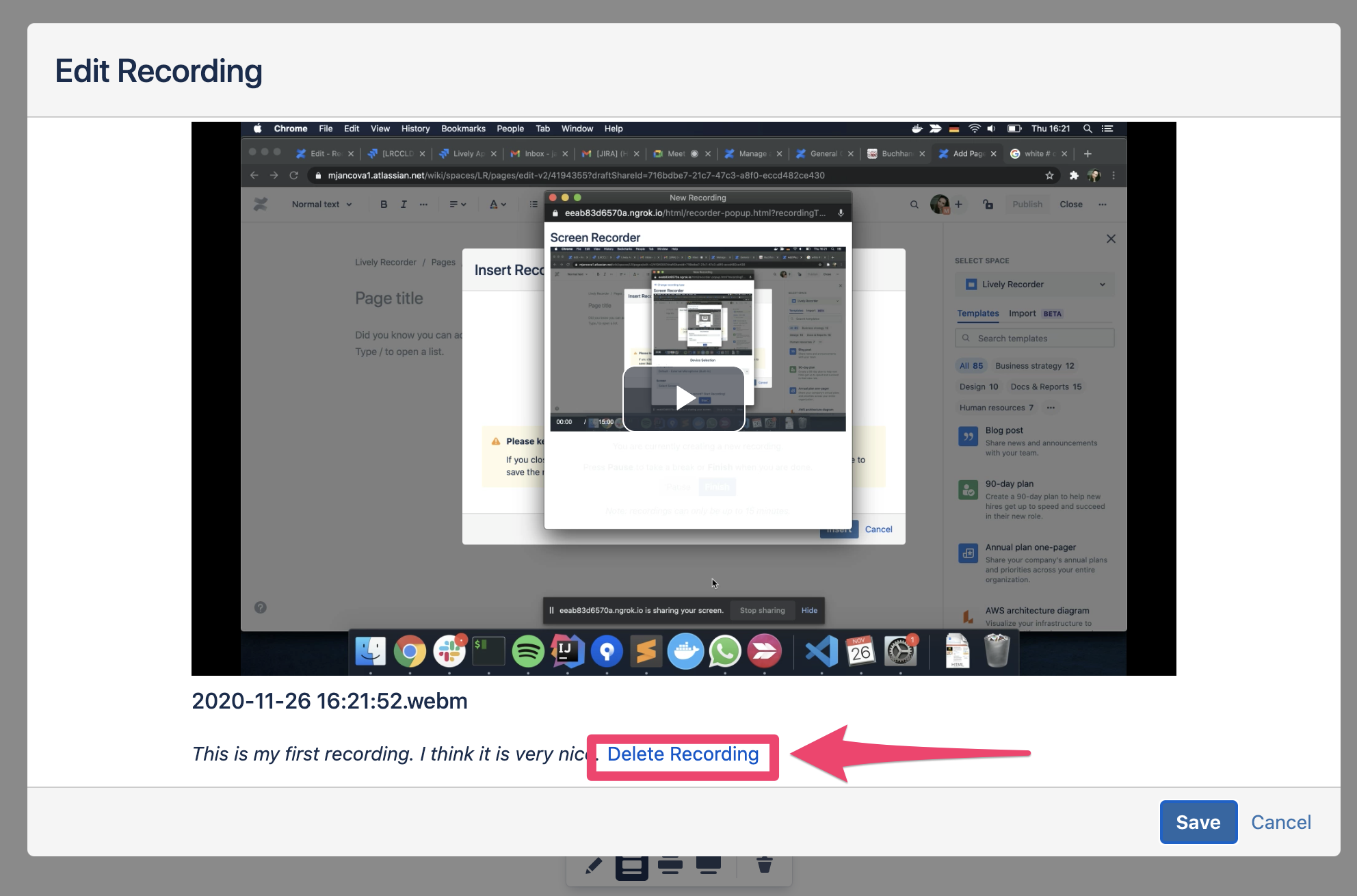
If you only delete the macro, your recording does not appear on the page anymore but it is not gone forever. When you add the macro again, you can see it in the list of existing recordings. In the case you want to delete the recording so nobody can access it anymore, go to the page attachments, where you can find all recordings that were created on the specific page.

You can treat recordings as a standard attachment, delete it, change it, or move it to a different page. Once you delete a recording, it is gone and no more actions are required.
Bulk remove
If you are facing storage size issues, you might want to archive or delete some recordings. In this case, please refer to our technical documentation Recordings storage, where you can find some useful information that can help you to query recordings.