Setting up reminders for your users
As an administrator, you can configure task reminders for users through the Task Reminder Settings.
How to Find Task Reminder Settings?
Once Task Reminder is installed, you’ll find the Task Reminder settings in the left sidebar of the Confluence Administration.
Task Reminder supports notifications via email and Slack, allowing users to receive reminders based on your configuration.
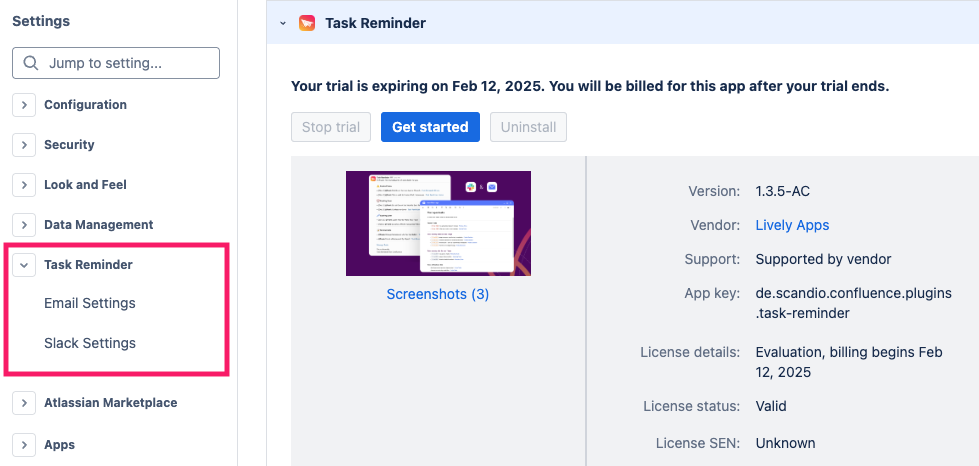
After heading to one of these pages, make sure you click the big toggle in the “Task Reminder Status“ box, to enable reminders. Once you have enabled them, you can configure the following on this page:
Who should receive reminders.
When reminders should be sent.
What kind of tasks should be included in the notifications.
Additionally, if you’re on the Slack settings page, you can also connect your Slack workspace.
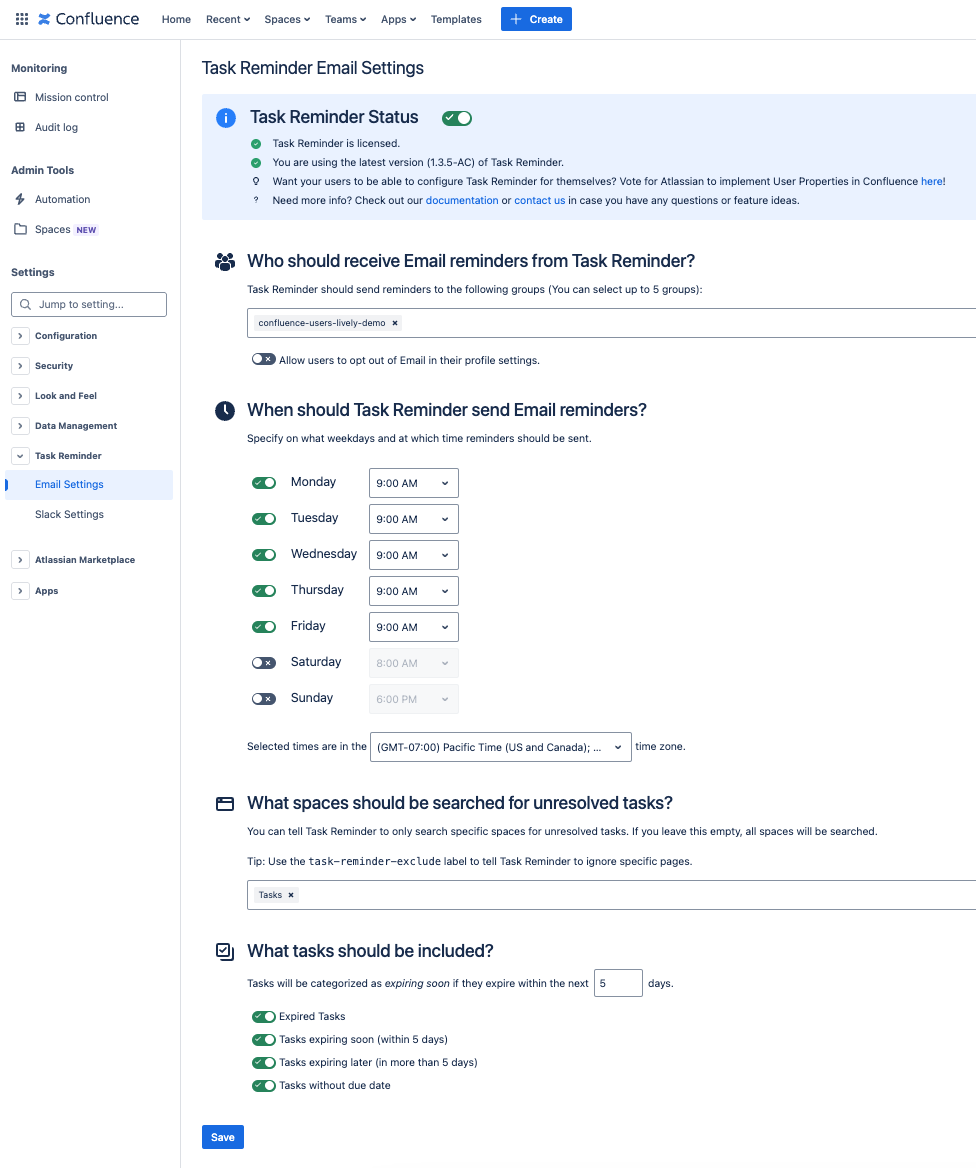
Select a group of users that you want to receive reminders
It may be a good idea to start with a smaller group (e.g.: site-admins).
This way you can test the functionality before opening it up to a wider range of users. Later, you can add up to 5 groups into this field.
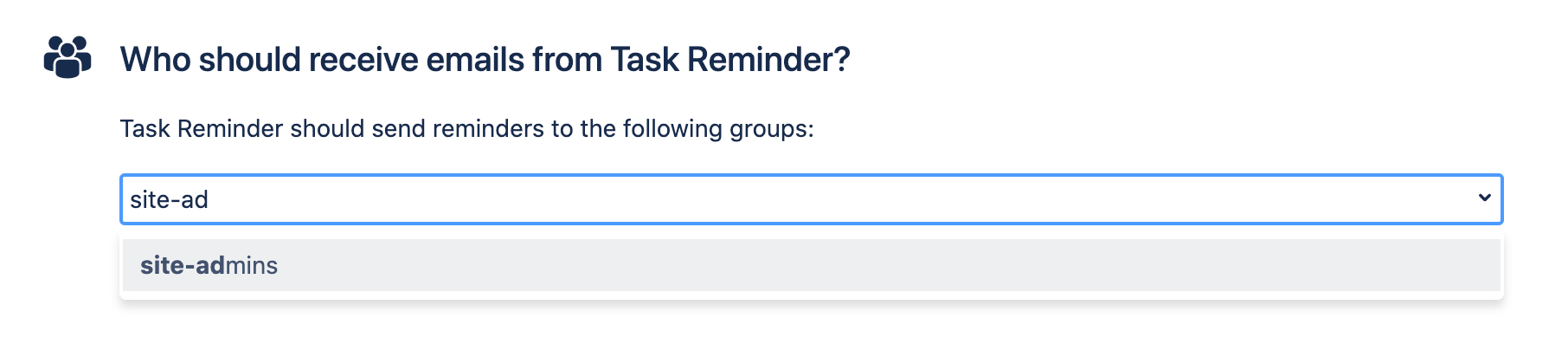
Next, we need to configure the schedule so that Task Reminder knows when to send emails. Again, it might make sense to start by setting Task Reminder to run in the next hour, before you set up an actual schedule (e.g.: say it’s Wednesday at 1:30 PM → activate Task Reminder for Wednesday at 2:00 PM). Also, don’t forget to set your time zone correctly!
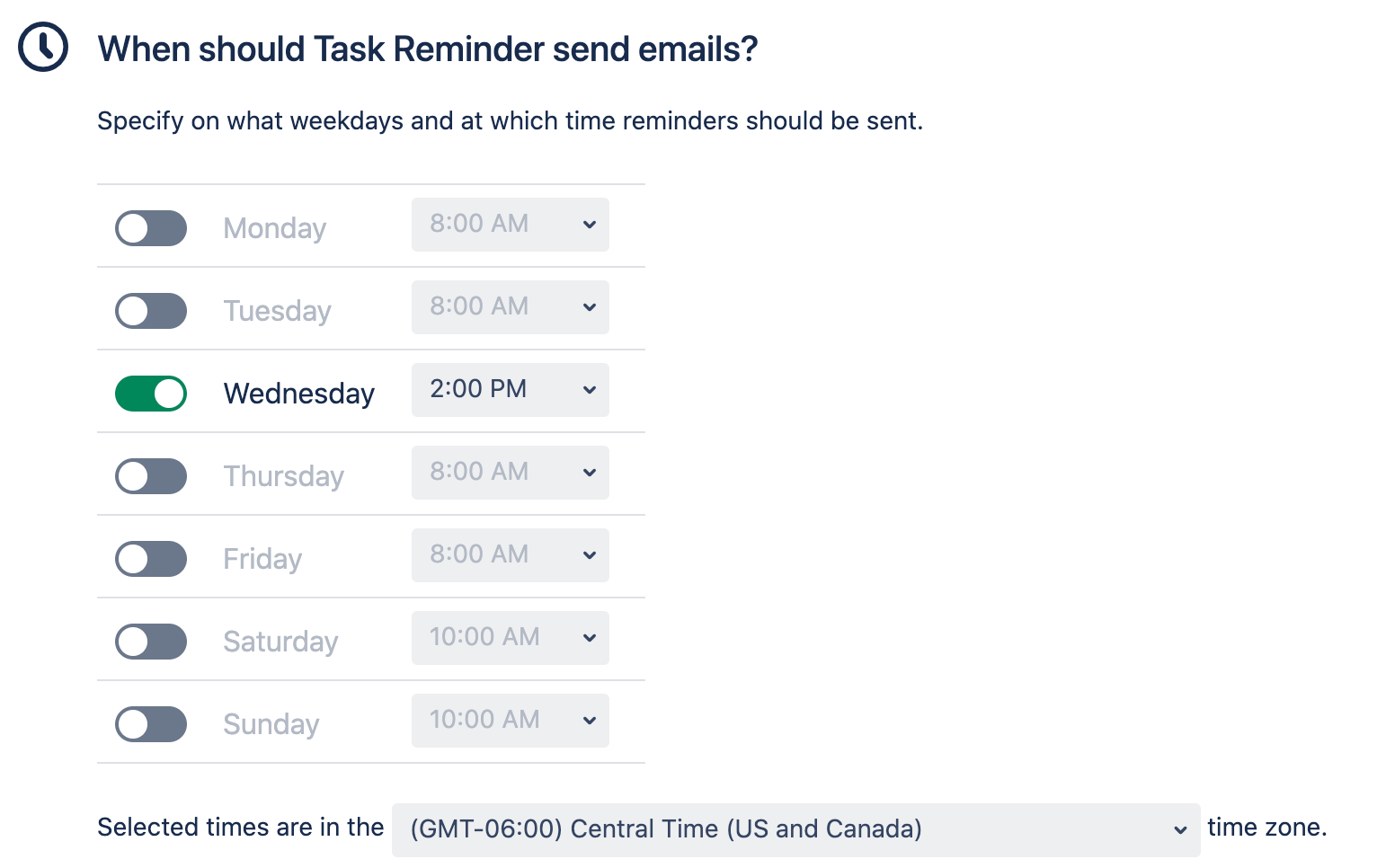
Lastly, you also have the option to change the configuration of which tasks are included in the reminder email. For more information on what these settings mean, please see our settings documentation.
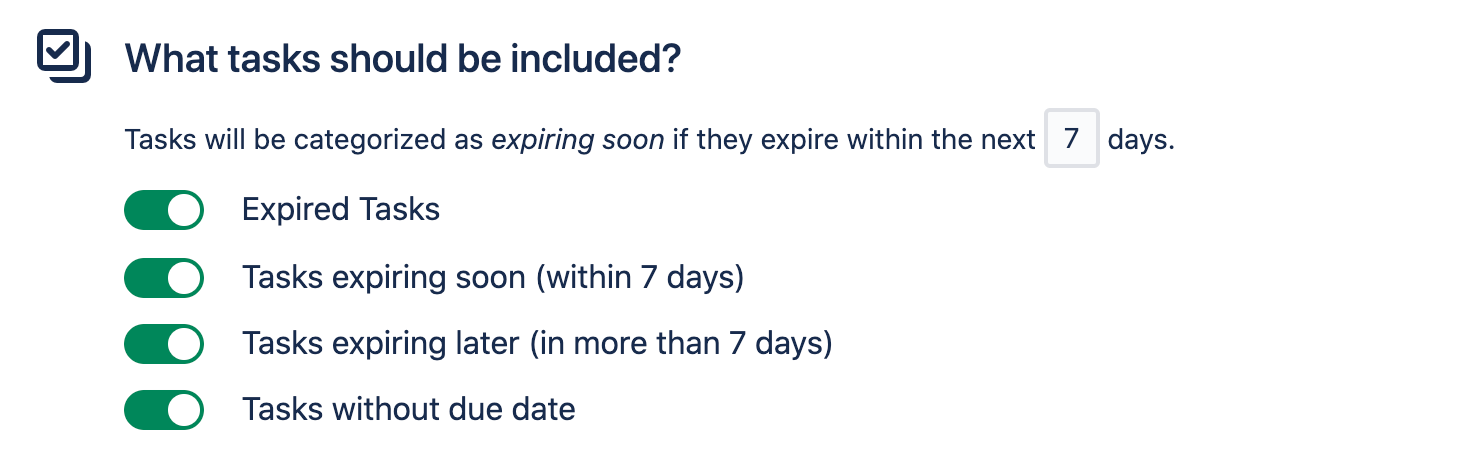
That’s it! If you have an unresolved Confluence task, you should receive a reminder email the next time the Task Reminder job runs. 🥳 (If you don’t know whether you have an unresolved Confluence task and/or do not know how to create one, click here)
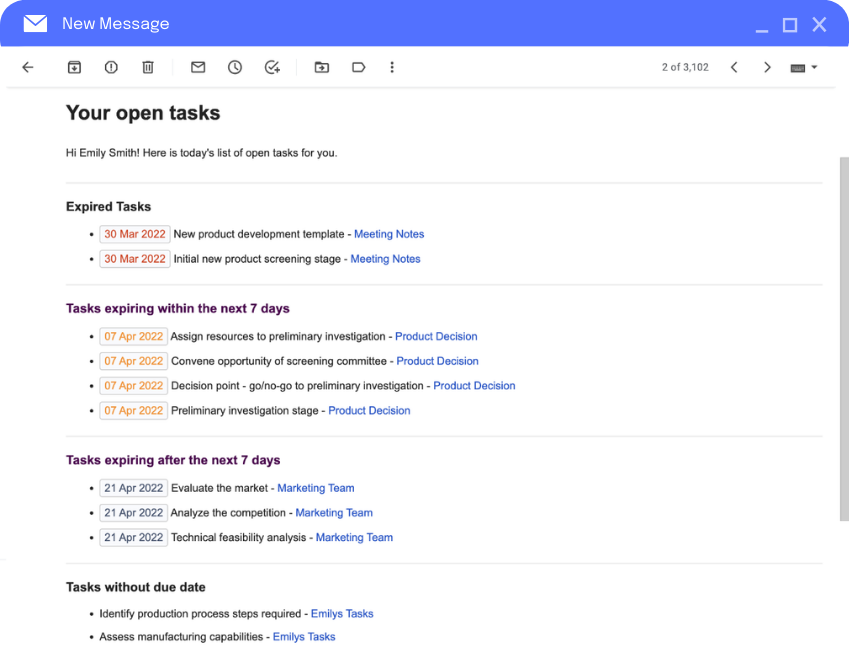
Not receiving reminders?
If you are not receiving reminders, you likely don’t have any Confluence tasks assigned to you. Read our article on how to create Confluence tasks for more information. You might also want to take a look at the official documentation on Confluence tasks. If you’re still having trouble receiving notifications after that, you might want to follow the steps in our “Why am I not receiving reminders?” troubleshooting article.
Continue with “Viewing all tasks in a Confluence space“
