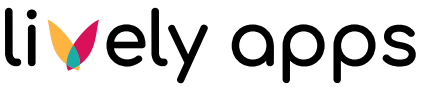Getting Started
Get ready to elevate your Confluence experience with dynamic and engaging content feeds using Lively Blogs!
Here are the first steps to add Lively Blogs to your Confluence page:
Using the Macro Browser:
Edit Page: Edit the Confluence page you wish to enhance with Lively Blogs.
Insert Macro: Select '+' (“Insert Elements”) from the toolbar, search “Lively Blogs” and select it.
Authorize: If it's your first time using Lively Blogs, click 'Sign-in' to authorize.
Configure: Set up the macro parameters as needed.
Save: Click 'Save' to add Lively Blogs to your page.
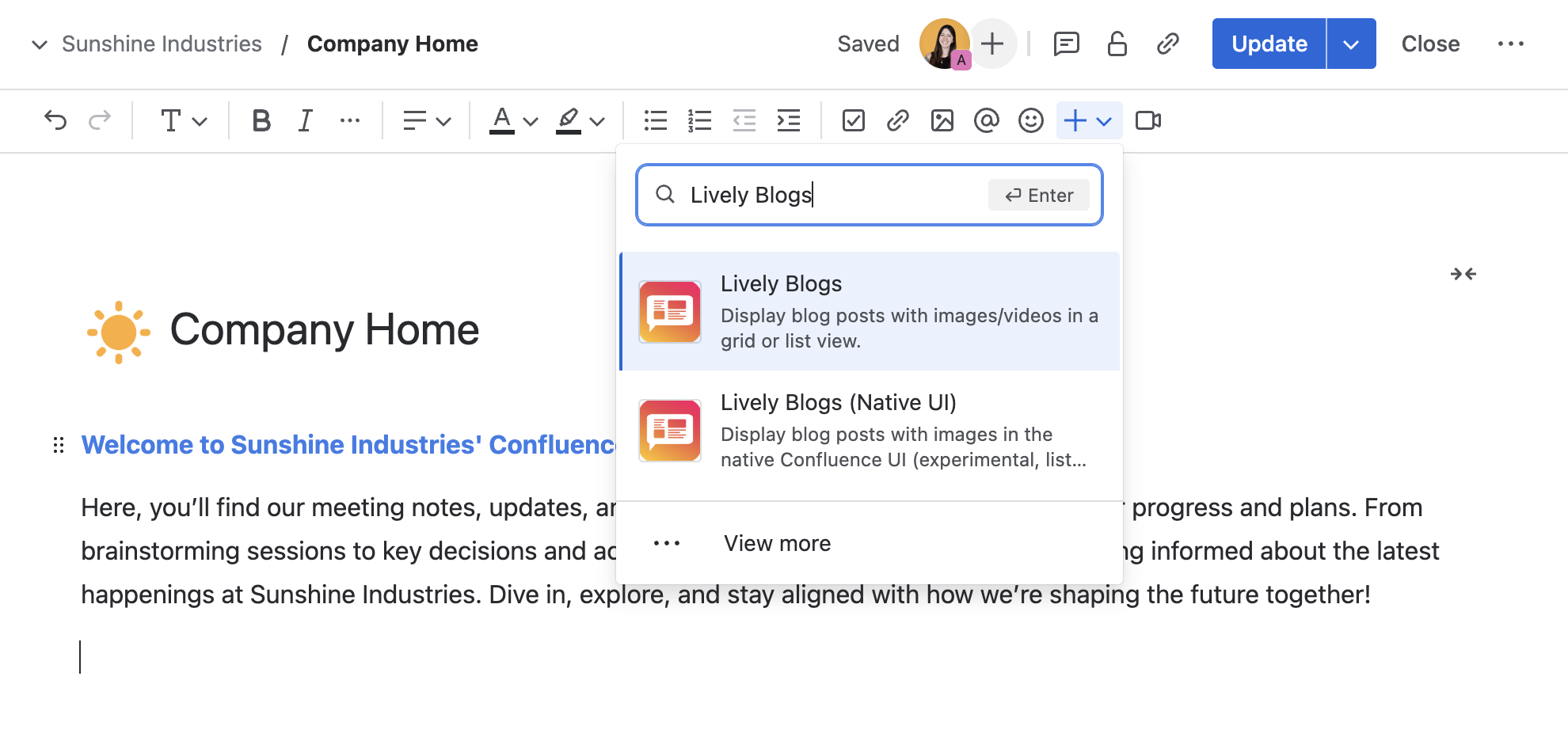
Using the Slash Command:
Edit Page:Edit the Confluence page you wish to enhance with Lively Blogs.
Type Slash: In Edit mode, type '/' to activate the slash command.
Select Macro: Begin typing “Lively Blogs” and select it from the suggestions.
Authorize: If it's your first time using Lively Blogs, click 'Sign-in' to authorize.
Configure: Set up the macro parameters as needed.
Save: Click 'Save' to add Lively Blogs to your page.
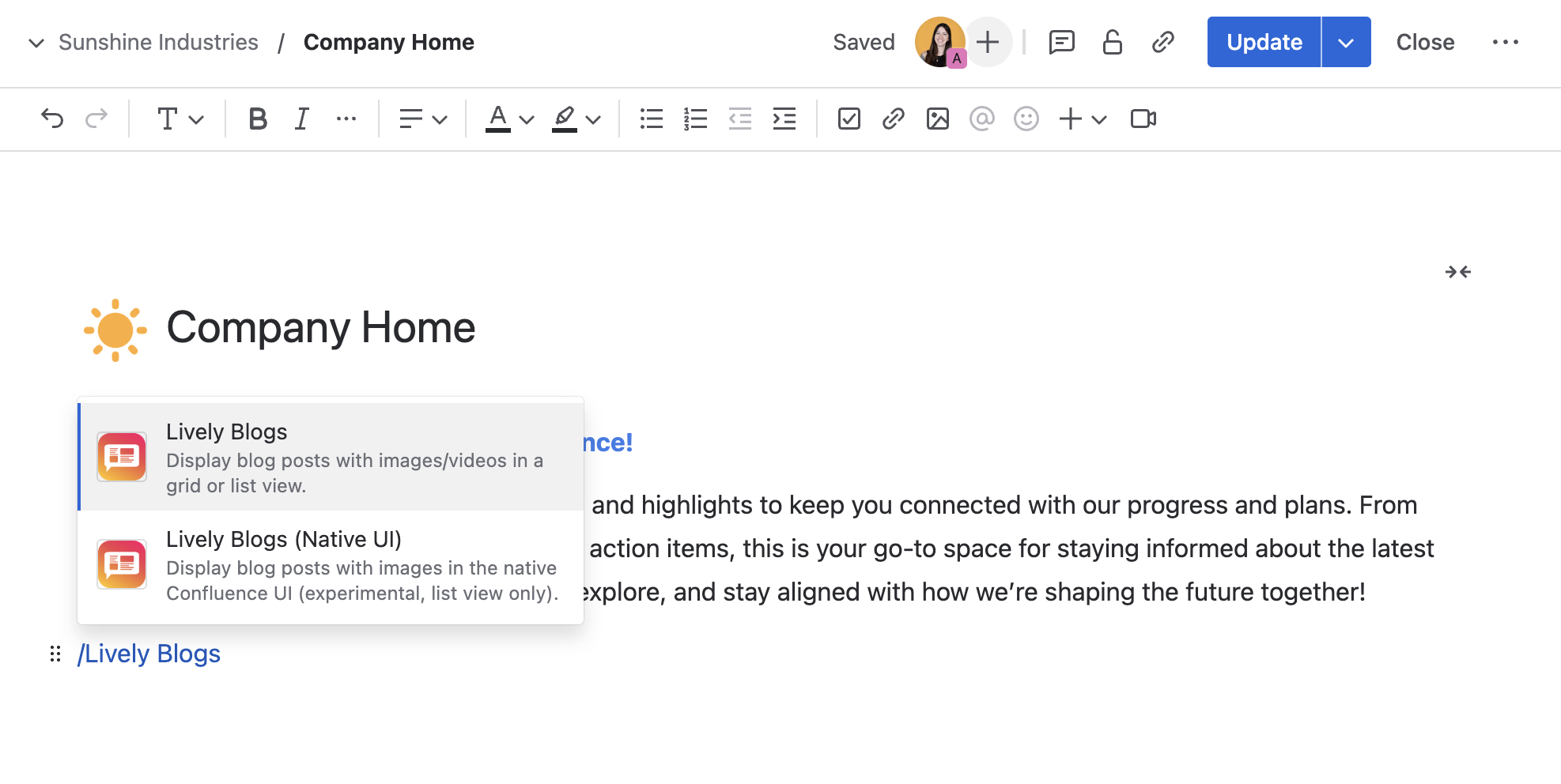
That’s it! You now have a beautifully organized feed on your Confluence page. 🎉 Want to explore more about Lively Blogs? Check out these features:
Feature | Description |
|---|---|
Learn how to configure all the fields in the Lively Blogs macro. | |
Customize what kind of blogs or pages are displayed on the Homepage feed. | |
Pin your important blogs and pages at the top to keep important content visible and prioritized. | |
Not only display blogs in an organized feed, but also pages. | |
Display the number of likes and comments directly on each entry. | |
Customize your layout by positioning your teaser images or video to your liking. | |
Set an image or video as a preview for blogs and pages. | |
Customize the appearance of your Homepage Feed and Macro by showing or hiding certain elements. | |
Enhance the layout of blog posts by choosing between List or Grid. | |
Lively Blogs will automatically adjust its interface to match your Confluence settings. |